Automate Resource Creation
Feature details
Plans: Advanced
Supported CRMs: Salesforce, Dynamics
Supported PBXs: All telephony systems
Details: The automatic resource creation feature enables admins to configure when Tenfold should automatically create cases. Using conditions such as call state and direction Tenfold can generate the case while also pre-filling both static and dynamics fields. Furthermore, in the case of a no-match call, Tenfold can create a matching record and parent record to associate the case with.
In a future state, Tenfold will couple this feature with the Advanced Workflow feature to enable more robust functionality.
Available settings
Call settings
Call Settings defines the call state and direction conditions used to initiate the resource creation process.
Call Direction may be set to Inbound or Outbound
Call Status may be set to Ringing, Connected, or Hangup
Resource settings
Resource Settings defines the type of resource which should be created (e.g. case) and allows you to auto-launch the created resource after creation in a new browser tab. Furthermore, you may optionally specify a custom link to launch.
Module settings
Module Settings allows for creating an entity record (e.g. contact, account) when there is an unmatched call. Additionally, Tenfold will auto relate the record created via Module Settings with the automatically generated resource (e.g. the case).
Module allows you to select the type of record which should be created.
${module} Name allows you to specify the name to use when creating this record. You may optionally use the variable [:number:] to insert the phone number of the caller into the name. For example, if you set this field to Unknown Contact [:number:] the resulting name of the record for an inbound call from 4155991170 will be Unknown Contact 4155991170.
The phone number of the caller will also be automatically saved on this record.
Parent module settings
Similarly to Module settings described above, Parent Module Settings allows for creating an entity record (e.g. contact, account) when there is an unmatched call. Additionally, Tenfold will auto relate the record created via Module Settings with the record created via Parent Module Settings and the automatically generated resource (e.g. the case).
Module allows you to select the type of record which should be created.
${module} Name allows you to specify the name to use when creating this record. You may optionally use the variable [:number:] to insert the phone number of the caller into the name. For example, if you set this field to Unknown Contact [:number:] the resulting name of the record for an inbound call from 4155991170 will be Unknown Contact 4155991170.
Change Advanced Preferences
The following sections describe static and dynamic values that may be set on the resource record during creation (e.g. the case).
Static Fields
Static fields allow you to configure default values to save in specified fields upon the creation of the resource record.
Common examples:
Field | Value |
Origin | Phone |
RecordTypeId | 0122E0000008nzN where 0122E0000008nzN is the unique ID associated with a case record type in Salesforce. |
Dynamic fields
Dynamic fields allow you to configure a primary dynamic value, a secondary dynamic value, and a default to save in specified fields upon creation of the resource record.
This section is as powerful as it is complex as you can pull virtually any datapoint from the call object in Tenfold’s database and map it to a field on the created resource.
Common Configuration Examples
Field (CRM API Name of Field) | Value (Tenfold Call Object Reference) |
|
In this example, 0 represents the index of the match in the matchedCrmRecords array indicating it is the first match in the array. In a single match scenario, the matching record will always be the 0 index in the array. |
|
|
|
|
Common Tenfold Call Object References
Value | Call Object Reference |
Phone Number |
|
Inbound Number |
|
Matching Record Name |
|
Matching Parent Record Name |
|
Matching Record Module |
|
Matching Parent Record Module |
|
Call Direction |
|
How it works
The below flowchart describes how this feature works.2
The red box describes a bug where the multi-match flow requires the agent to either single match before the call is connected or wait until the hangup event is received.
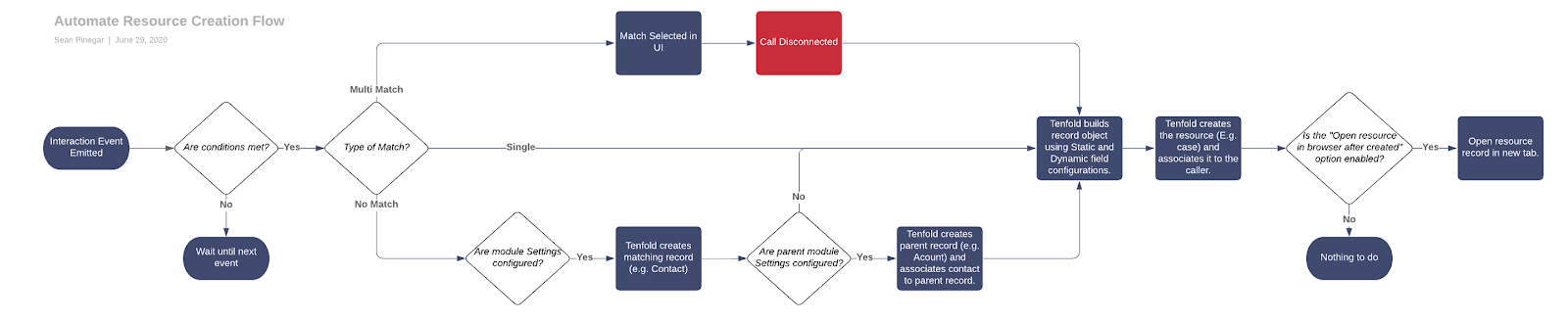
How to set it up
Navigate to the Automate Resource Creation in Tenfold Dashboard.
If the feature is disabled, click the disabled toggle to enable it.
Configure Call Settings as described above.
Configure Resource Settings as described above.
Optionally configure Module Settings as described above.
Optionally configure Parent Module Settings as described above.
If you would like to set static or dynamic fields when creating the resource check the Changes Advanced Preferences box.
If configuring static fields click the add button to map each field and value. The Field Name must be the API name of the field in the CRM.
If configuring dynamic fields click the add button to map each field and value. The Field Name must be the API name of the field in the CRM. The value must be a reference to the Tenfold call model.
Click the Save button on the feature.
1 - In Development
2 - Defect Exists