Log in and out of Tenfold
Overview: This article provides a quick overview of how to log in and log out of the Tenfold Chrome Extension/Dashboard/Desktop Application. This is a common troubleshooting step for unexpected behavior with the Chrome Extension.
Types of login
Tenfold Login: Use your username and password to login to your Tenfold Dashboard.
Corporate Login: Use your domain name and your username which you have setup for SSO(Single sign-on).
NOTE: You can grab your Domain name by navigating to your Tenfold Dashboard-> features-> Single sign-on.
Many of the most frequently used features of Tenfold only work when an activated user is logged in. These features include:
seeing current call information in the Floating UI/Desktop Application.
seeing recent calls in the Floating UI/Desktop Application.
ability to save Notes and Dispositions
ability to use Click to Dial functionality
access to Dashboard Analytics
If you are unable to utilize any of the Features above, one of the first things to verify is that you are logged in to Tenfold. To do so, navigate to the Tenfold Dashboard. If you see a screen like the one below, or if you see a gray Tenfold Icon in the top right corner of your browser, you need to finish logging in.
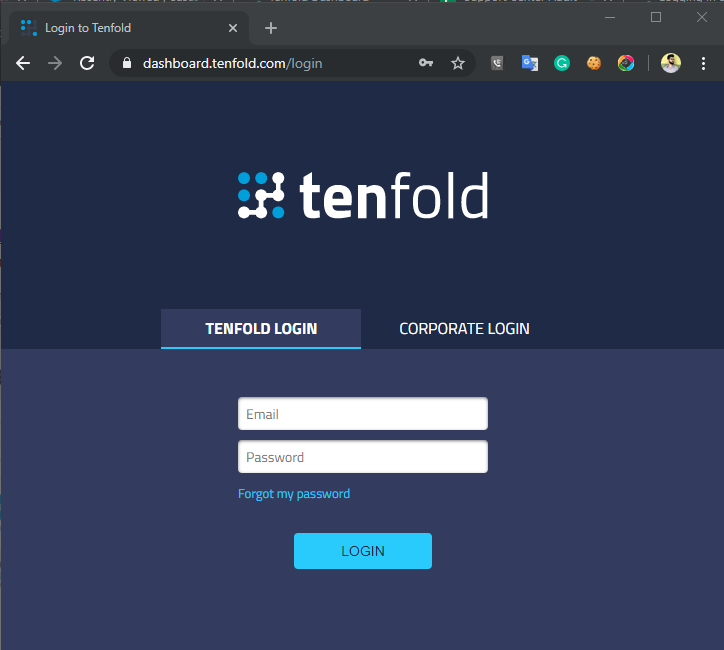
NOTE: Sometimes, the Floating UI will still show your call data as though you are logged in despite having been logged out elsewhere. Navigating to the Tenfold Dashboard is the most definitive way to confirm if you are fully logged in or out.
Click on the Tenfold Extension button on the top right corner of your browser.
Click “Login” in the small window that opens up.
Log in using the appropriate method:
– If you are using “Tenfold Login”, use your login credentials to sign in to the Dashboard.
– If you are using “Corporate Login”, use your domain name and username/password for which you have setup your SSO.
The Tenfold Extension button will turn blue and Call History will be present.
NOTE: If you have forgotten your password, use the "Forgot my password link"to send yourself an email with a link to reset your password.
Enter your Username and password to Login into the Chrome extension.
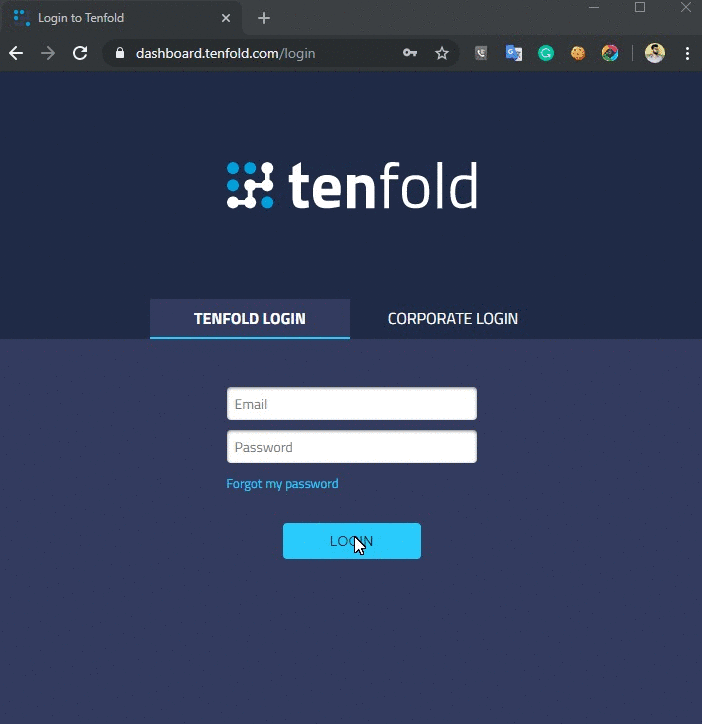
Enter your domain name first and it will redirect you to the new window in which you have to enter your username/password for which you have setuped your SSO.
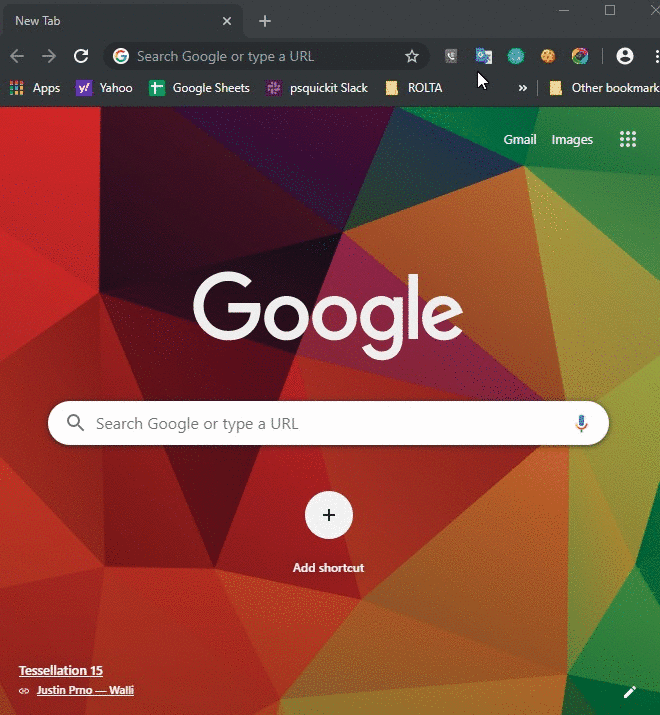
Click on the Tenfold Extension button on the top right corner of your browser.
Click on “Settings” on the top-right of the new window that opens.
Select “Sign Out” to complete the process.
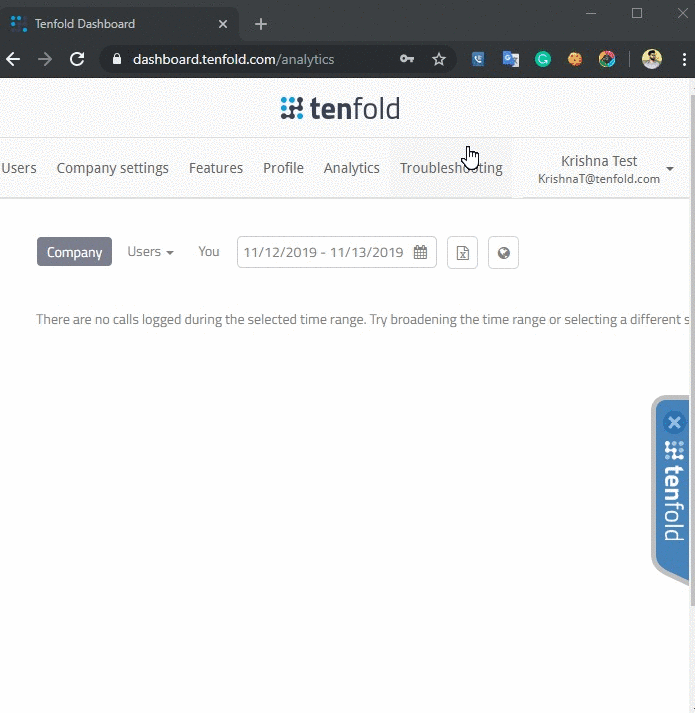
Click on the Tenfold Application in your Windows/Mac operating system.
There are two types for Login
– If you are using “Tenfold Login”, use your login credentials to sign in to the Dashboard.
– If you are using “Corporate Login”, use your domain name and username/password for which you have set up for your SSO.
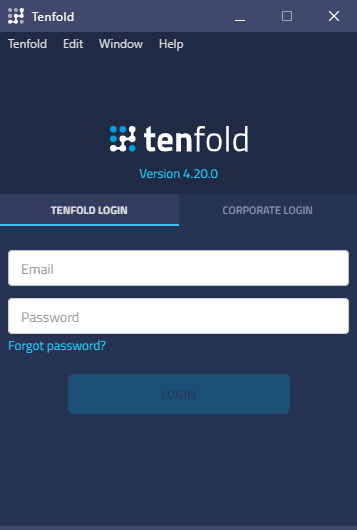
Enter your Username and password to Login into Tenfold Application.
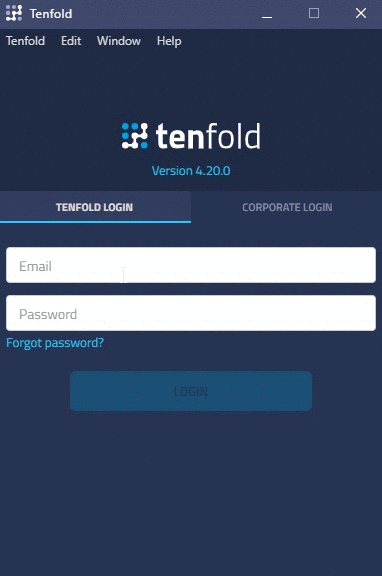
Enter your domain name first and it will redirect you to the new window in which you have to enter your username/password for which you have set up your SSO.
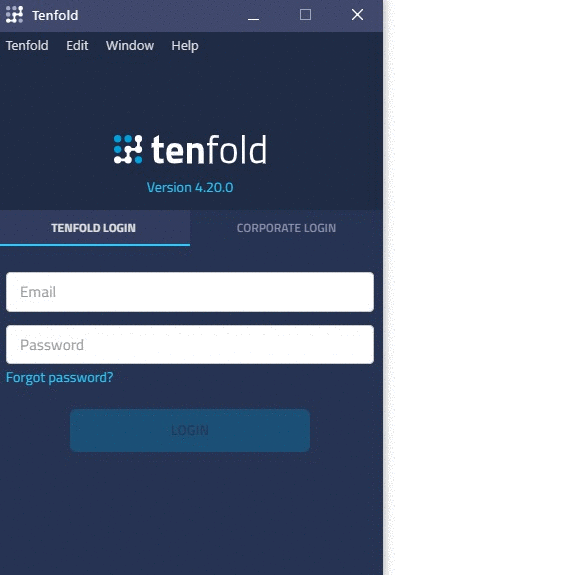
Click on the Tenfold on the top left corner of the Tenfold Application.
Click on “Sign out”.
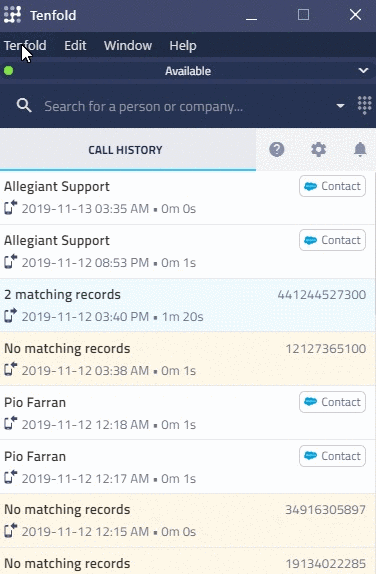
If you still find any difficulty or any issue regarding the above steps, please feel free to reach out to our Support at Support@tenfold.com.