Example workflow: Open a URL from the CRM for no-match call events
Use onCall and openCrmUrl
Supported CRMs | Bullhorn, Microsoft Dynamics, Oracle NetSuite, Salesforce, ServiceNow, SugarCRM, Tier1 CRM, Zendesk NOTE: Certain Advanced Workflow features are specific to certain CRMs where indicated. |
Supported PBX systems | All phone systems supported by Tenfold. Features may vary by system. For example, some phone systems support attached data while others do not. |
Open a URL from the CRM for no-match call events
As a Tenfold administrator, you can configure the Tenfold UI to automatically open a specific URL in the CRM for no-match call events. Complete the following steps:
Navigate to your Tenfold Dashboard.
Click the Features tab.
Click Advanced Workflow in the Features menu on the left-hand side of your screen.
If Advanced Workflow is disabled, toggle the pill button in the top right corner to enable the feature.
Click Manage Workflow.

Click + Create New Workflow.

Note that the configurator has automatically generated an ID, boxed in red in the image below.
Copy this unique workflow ID for later use.

Highlight and delete all prepopulated code. Your screen should now look like this:

In place of the prepopulated code, paste the following:
{ "type":"onCall", "match":"noMatch", "action":{ "type":"openCrmUrl", "urlTemplate":"<your_CRM_URL>" }, "id":"<your_workflow_id>", "_teams":[ "<your_selected_teams>" ], "roles":[ "<your_selected_roles>" ], "label":"No Match - Open CRM URL", "note":"Upon No Match event, open the a designated URL in the CRM." }Replace <your_CRM_URL> with the relative path to the URL from your CRM to use in the workflow.
In the left pane, select the teams and roles that will have access to this workflow.
Your configurator should now look similar to the following image:
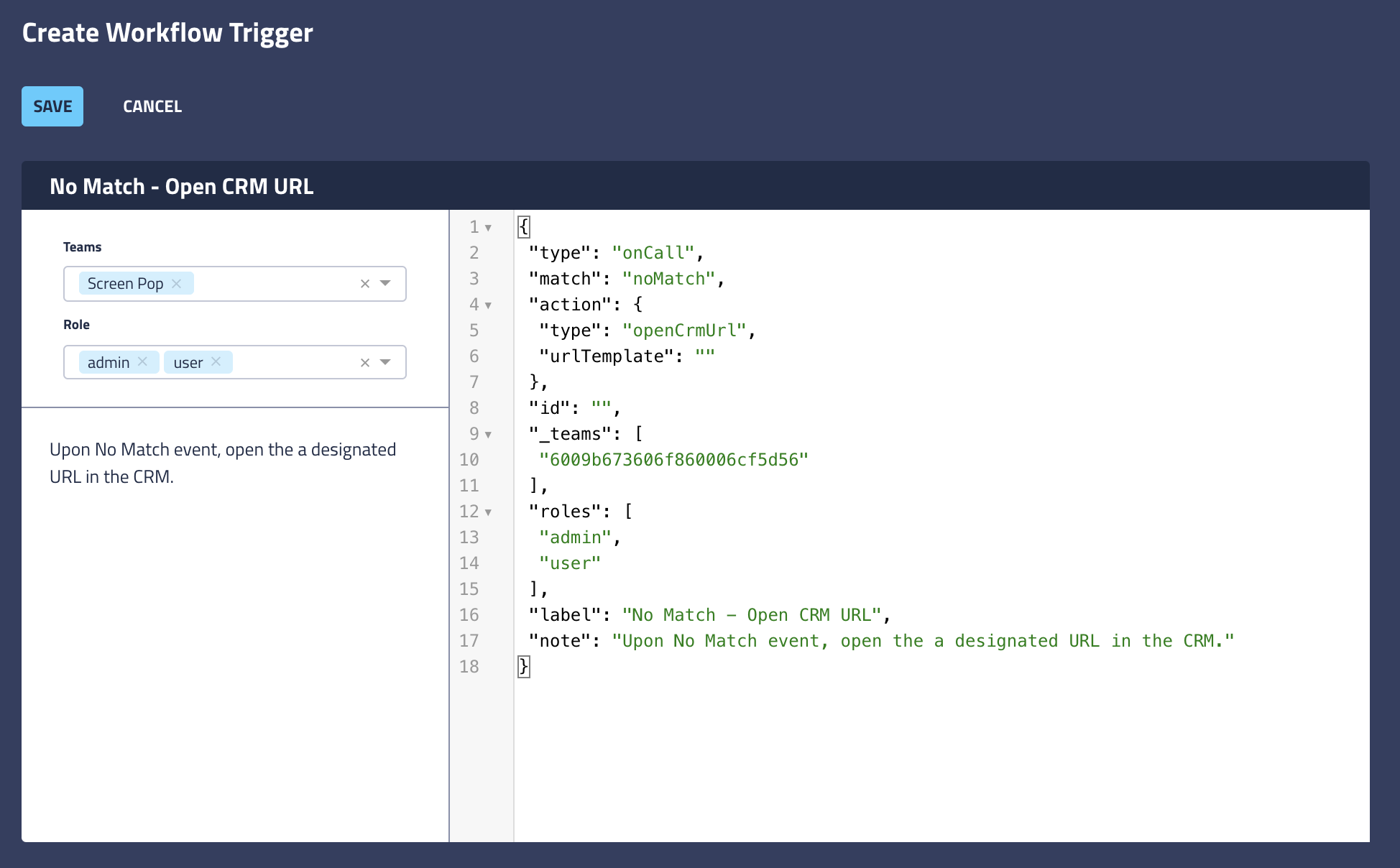
Paste the workflow ID that you previously saved into the indicated location:
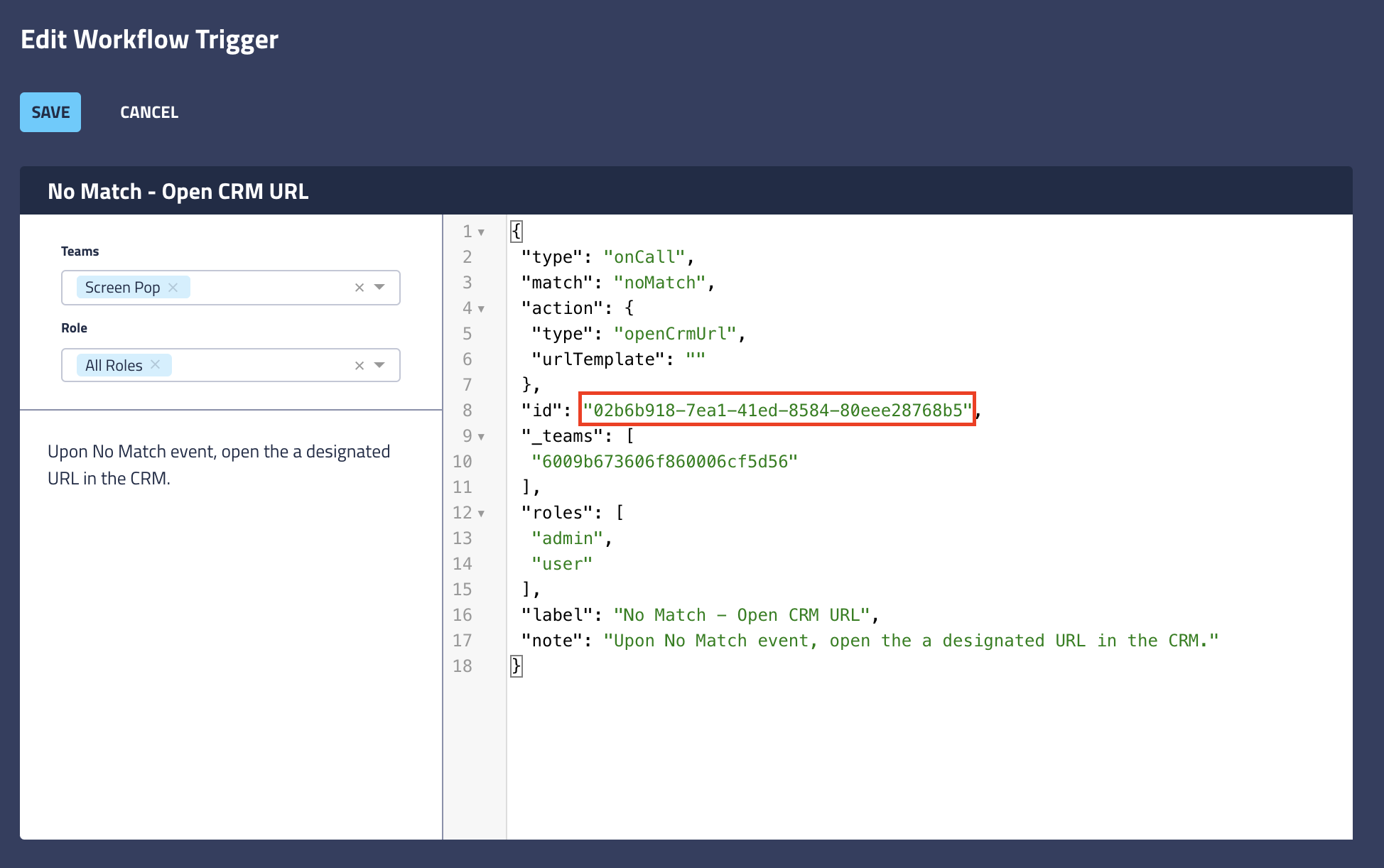
Click Save to publish your workflow.
Generate an inbound or outbound no-match call to verify that your workflow trigger has been successfully implemented. NOTE: Click-to-Dial from the CRM will always generate a single match call. To perform a No Match outbound call, manually dial a phone number to initiate the call.