Single Sign-On (SSO) Tenfold SSL certificate update
Important
If the identity provider used by a customer does not support validation of SAML assertions sent by the Service Provider, or if it's not being used, these changes are unnecessary.
Update SSO settings
Navigate to https://dashboard.tenfold.com/ and then click Single Sign-On under Core Features.
Click Download Tenfold Metadata.
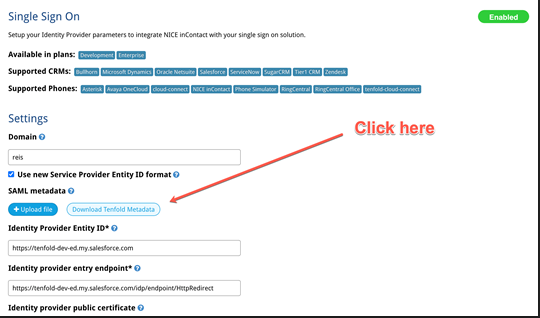
A file called
Tenfold Metadata.xmlis downloaded.If the customer's identity provider supports uploading metadata, then it's just a matter of uploading the XML file and saving.
If not, open the metadata file and you should see something like this:
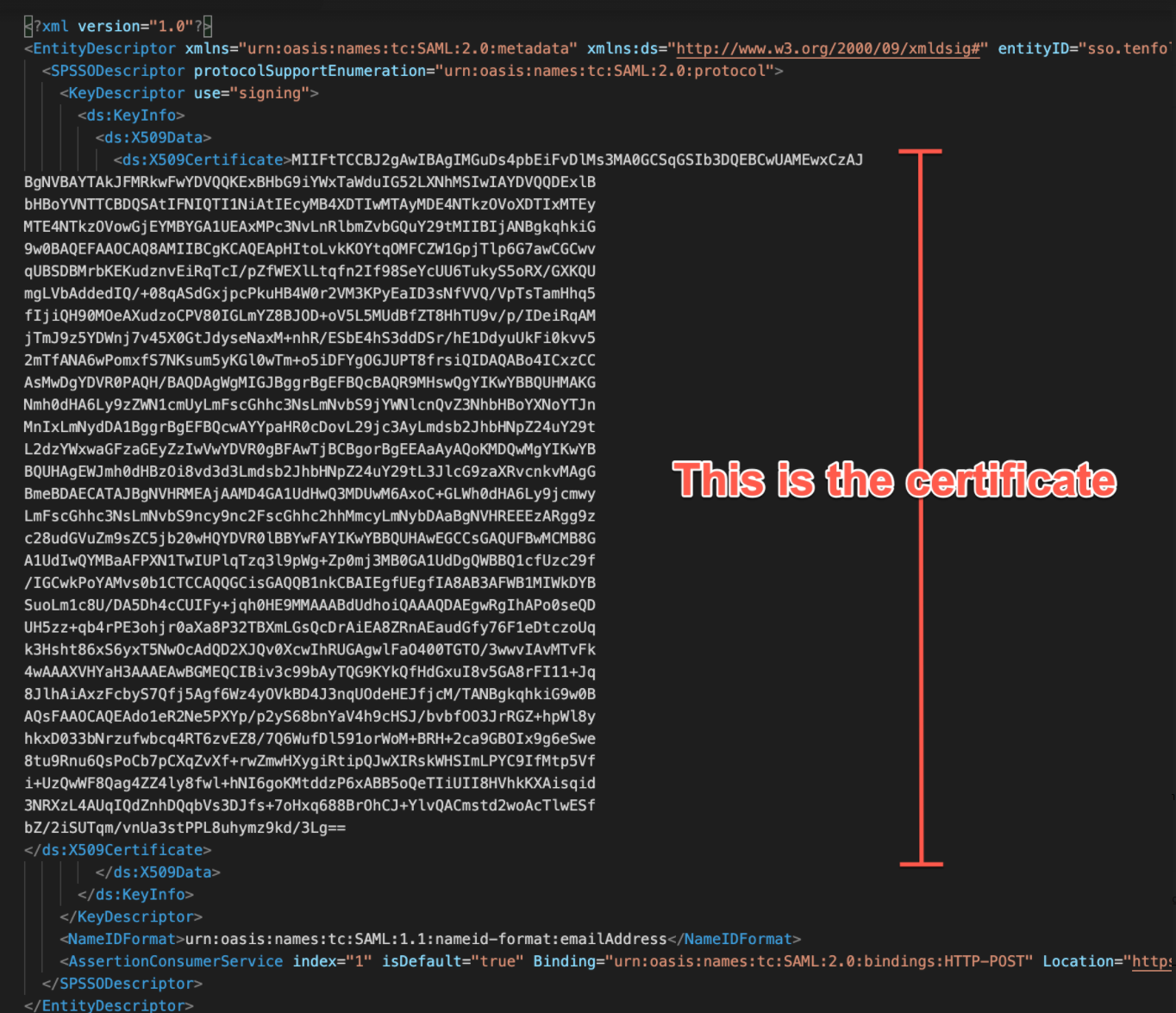
The customer must copy the content displayed in the picture above and paste it in the relevant field in their Identity Provider. We cannot provide specific instructions as each provider is different, so each customer should delegate these changes to an admin that knows what they're doing.
Important
As previously stated, these changes are unnecessary if the Identity Provider is not validating the signature of the SAML requests.