Log unmatched calls to CRM
Log unmatched calls
By default, Tenfold only logs calls if there is a single Account, Contact, Lead or custom object to relate the call back to in the CRM. Enabling this feature allows you to specify a Lead or Contact to which unmatched or multi-matched calls will log to in your CRM.
No-match and multi-match calls
Your organization may find it beneficial to keep logs of every call in your CRM, including those that are left unmatched by employees. Unmatched calls include both no-matches and multi-matches, and Tenfold enables you to designate a contact to associate the unmatched calls to with the Log Unmatched Calls to CRM Feature.
There are three primary steps involved in this process, which are explained in greater detail below.
1. Create or select a designated contact
You will need a Contact, Lead, or Account which you can associate unmatched calls to in your CRM. You can designate a contact that already exists, or you can create a new one and name it something like “Unmatched Calls” for easy reference.
2. Create a custom activity field in the CRM
Create a custom field in your Activity Module to store the phone number of the call. You may want to name it something such as Tenfold_Phone. You will also need the API name of the field. It may be the name of the field followed by two underscores and a lowercase "c." Example: Tenfold_Phone__c
3. Configure the feature in Tenfold
Log in to Tenfold Dashboard as an admin user and navigate to the Features tab.

Locate the Log Unmatched Calls to CRM in the left-hand navigation.
If the feature is not Enabled in the upper right-hand side, click the red Disabled button to enable the feature.
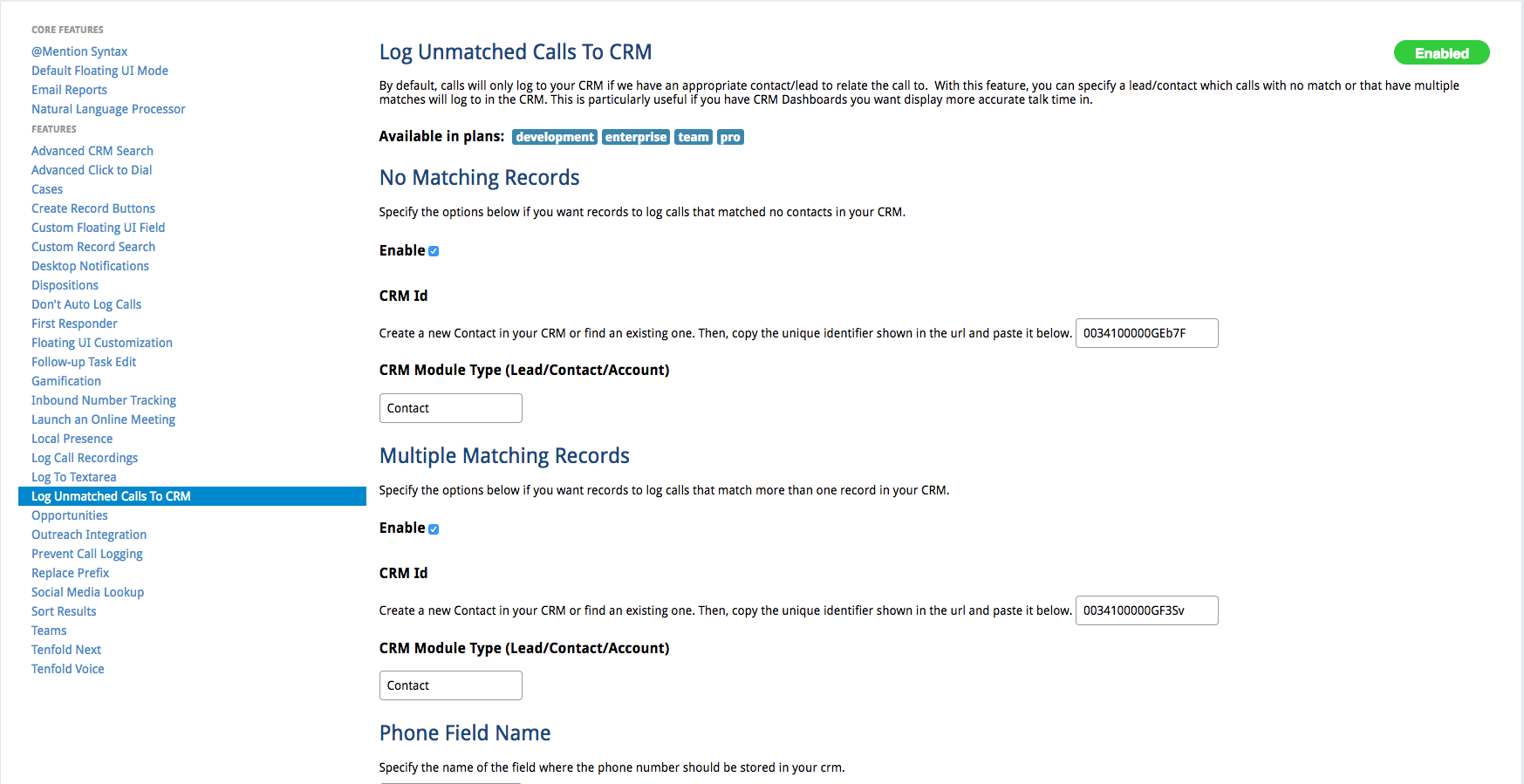
You have the option to check the feature that you want to enable now. You can log calls for No-Matches, Multi-Matches, or both.
When you check one of the boxes, you must provide the CRM Id of the Contact or Account you want to save the unmatched calls to. This Id can be found by navigating to the contact in your CRM. It will be the last set of letters and numbers in the URL. Copy and Paste this to the CRM Id field.
You then must specify the CRM Module Type that you want the calls associated to.
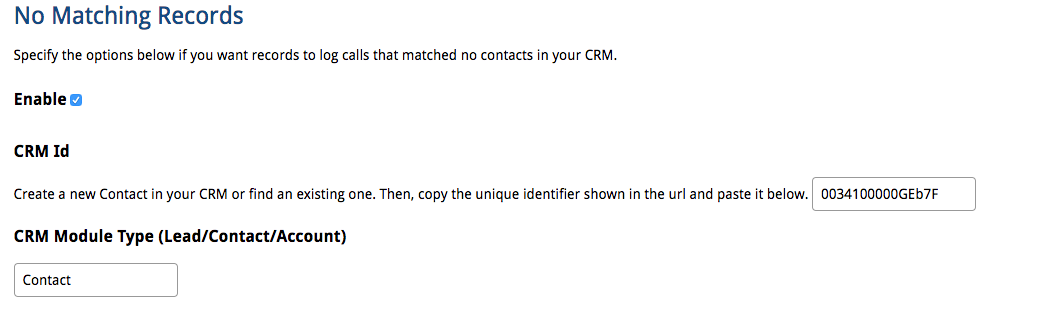
You can have both no-match and multi-match calls be associated to the same CRM contact or two different ones.
At the bottom of the screen, enter the name of the Activity field where you want to store the phone number of the matched call.
This is the API name of custom field created in your CRM Activities.

Click Save at the bottom of the page.
Your unmatched calls will now be saved to the specified accounts and the number will be stored in the specified field in the activity.
NOTE: The activity will not be saved right away. Tenfold has scheduled services that will log the calls to the specified CRM Record several times every hour.