Audit Logs
Enable the Audit Logs feature to track changes and actions in the Tenfold Dashboard. You can review these reports in the Audit Logs Tab.
If your team has multiple Tenfold administrators accessing your Dashboard, turn this feature on to help with change management.
Audit Logs details
It is not unusual to grant Admin privileges to more than one user in your Tenfold Dashboard. However, with multiple Tenfold Admins, it can be difficult to keep track of changes made to users, company settings, and features. By enabling the Audit Log feature, you are able to see which users have made changes to your Tenfold Dashboard, when those changes took place, and which users were affected by the change. Here's a look at what the Audit Logs feature looks like when enabled:
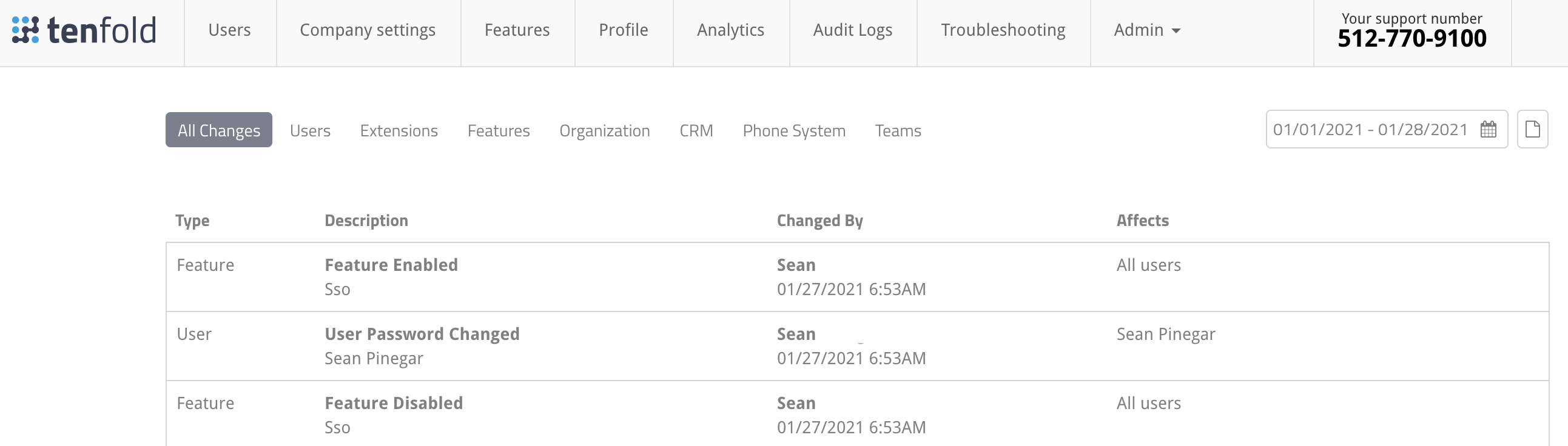 |
Configuration
Navigate to the Features Tab in your Tenfold Dashboard and select 'Audit Logs'
Toggle the pill button in the upper right hand corner to Enabled/Disabled to turn the feature on or off.
Refresh your browser and check the utility bar to confirm that the Audit Logs tab is now accessible to you.
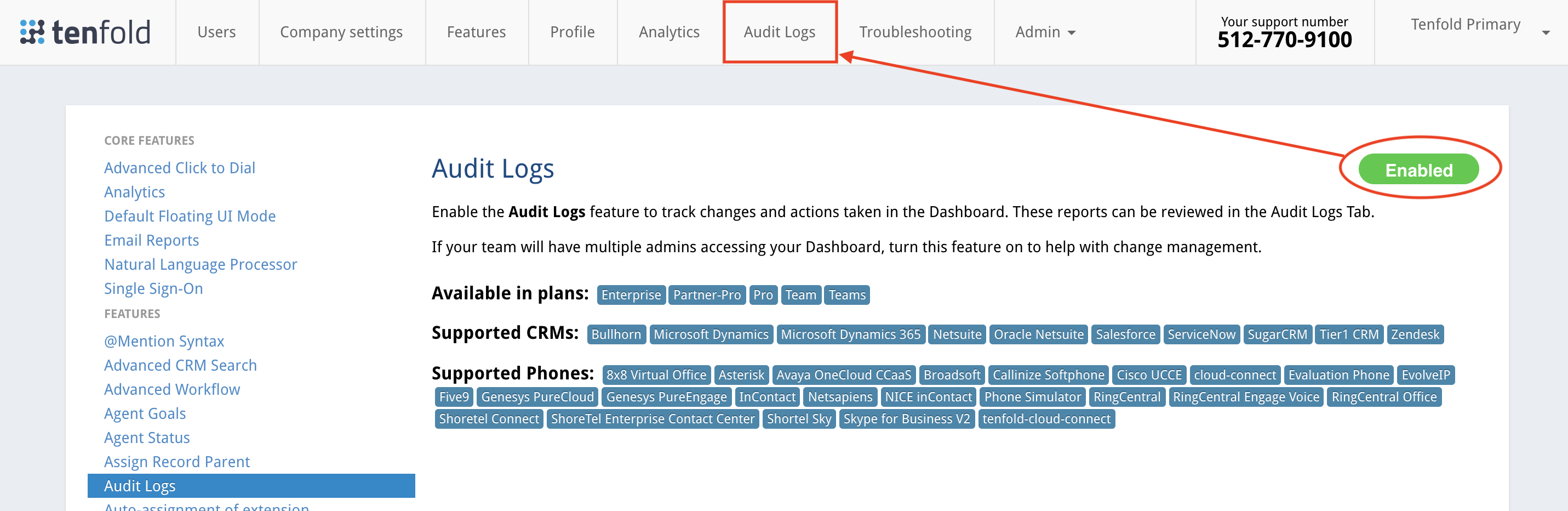
NOTE: The Audit Logs feature will begin tracking changes from the point of enablement forward.