Install the Tenfold UI for ServiceNow OpenFrame
ServiceNow OpenFrame installation video
See how to install the Tenfold embedded application for ServiceNow in the following video:
Install Tenfold for ServiceNow from the release notes pages.
NOTE: There are two options on the download page for ServiceNow. One auto-updates and the other is for controlled releases (version controlled).
Install Tenfold
Install the OpenFrame plugin in ServiceNow.
In the Filter Navigator go to “Search ServiceNow Store” and install “Tenfold for ServiceNow”.
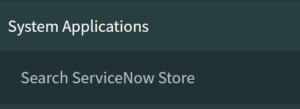
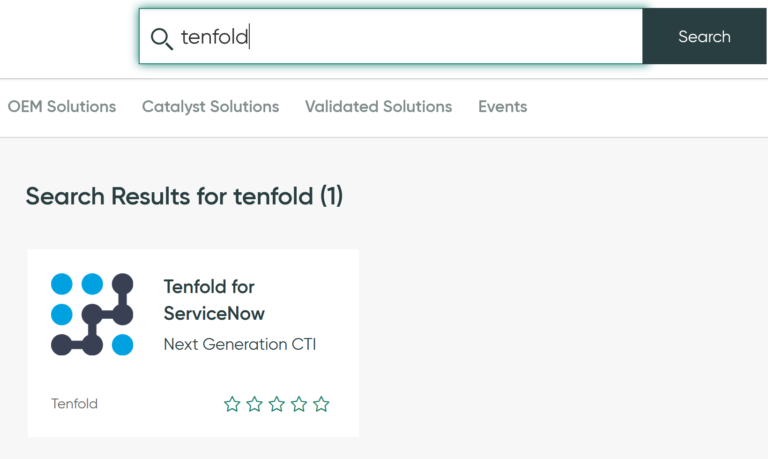
In the “Filter Navigator” go to “OpenFrame” under “System Properties."
The Tenfold for ServiceNow app should have added an OpenFrame configuration titled “Tenfold Embedded UI."
If it’s not there you may create a new one.
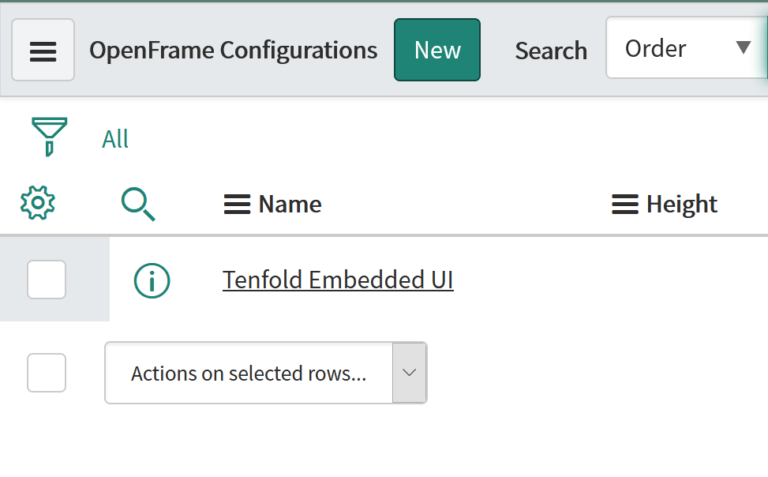
Edit the “OpenFrame” configuration.
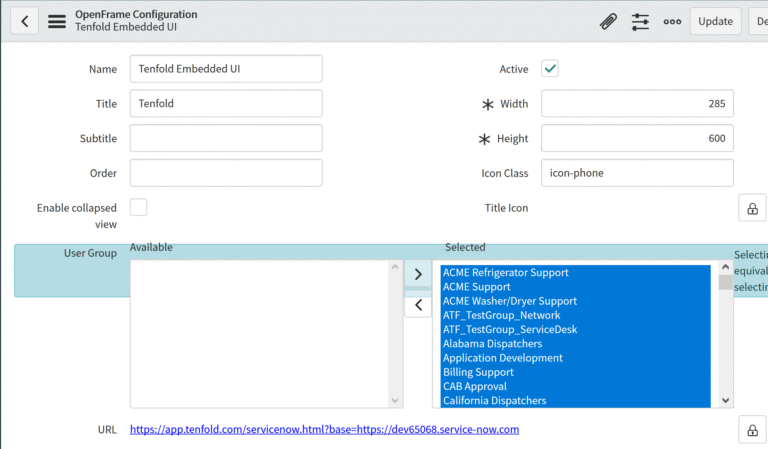
Set the configuration to Active.
Set the User Groups you would like to have access.
Set the desired width and height.
Edit the URL and add your CRM instance URL:
https://app.tenfold.com/servicenow.html?base=https://<your_instance_URL>
Save the configuration.
Whitelist the app origin
It is necessary to whitelist the Tenfold app origin so that the OpenFrame frame can communicate with the top frame.
In the “Filter navigator” type
sys_properties.listand then press Enter.Search for the property
glide.ui.concourse.onmessage_enforce_same_origin_whitelist.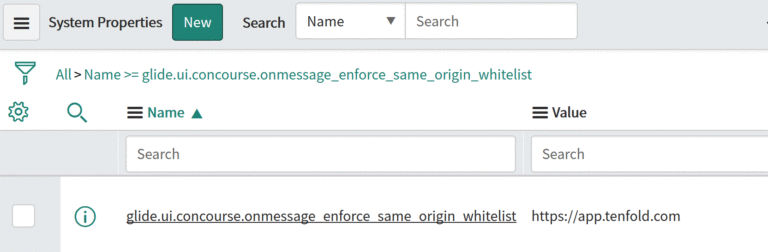
Edit this property and add
https://app.tenfold.comas the Value.
Tenfold for ServiceNow OpenFrame user video
See how to use Tenfold for ServiceNow OpenFrame in the following video: