Install or upgrade Tenfold Cloud Connect (TCC) for RedHat Linux
Before installing Tenfold Cloud Connect (TCC), ensure that your system meets these requirements.
Install TCC for RedHat Linux
Download the RPM package for your version of RedHat Enterprise Linux (RHEL) from Tenfold. You can use the following
curlcommand:curl -O https://downloads.tenfold.com/app/tcc/tcc-<tcc_version>.x86_64-rhel<OS_version>.rpm
Refer to tenfold.com/downloads to find the correct version of TCC for your deployment.
To install a particular TCC version, you can install the RPM package using this command:
sudo rpm -ivh tcc-<tcc_version>.x86_64-rhel<OS_version>.rpm
After you install the RPM package, the
/opt/tenfold/tcc/version/<tcc_version>directory is created.Activate the newly installed version of TCC by running this script:
sudo /opt/tenfold/tcc/versions/<tcc_version>/tcc-version-selector.shIf this is the first TCC installation, then you need to update the configuration.
sudo vi /opt/tenfold/tcc/config.properties
At minimum, change app.org.id to your org ID:
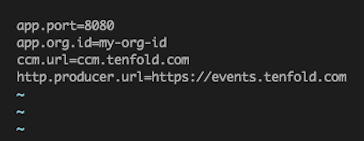
Restart the server after making any configuration changes using the following command:
sudo service tcc restart
At this point, it is a good idea to check the logs to ensure that there were no errors when TCC restarted. You can find this information in the TCC logs, located at
/opt/tenfold/tcc/logs/tcc.log.Run the following command to check whether TCC restarted successfully:
sudo tail -f /opt/tenfold/tcc/logs/tcc.log
Your output should resemble the following:

Add additional TCC instances to a server
You can add additional TCC instances to a server to test a new environment, to test with or evaluate rolling out to a separate group, or other reasons. TCC supports one to many instances on a single server.
Prerequisite: You have installed at least one working TCC instance using the instructions shown above.
In the following instructions, tcc-<new_instance> is a placeholder for the name you want to use for your new TCC instance.
At the command line, type the following command to copy the existing TCC directory:
cp -rf /opt/tenfold/tcc /opt/tenfold/tcc-<new_instance>Navigate to the new folder:
cd /opt/tenfold/tcc-<new_instance>Open a text editor and edit the configuration file. You can use the text editor of your choice. This is the command for using vi:
sudo vi config.properties
Update the config properties.
If you are using vi, type "i" to enter insert mode.
Change the port to a unique port.
Update the org id to your Tenfold org id.
Change app.instanceid to an app instance ID of your choosing.

Save your changes and exit.
If you are using vi, press ESC and then type:
:wq!
Update the
logback.xml(located here:/opt/tenfold/tcc/logback.xml) file to include the path to the new directory you made.You can use this command to open the xml file in vi:
sudo vi logback.xml
Change the paths shown in the screenshot to the path to your new directory:
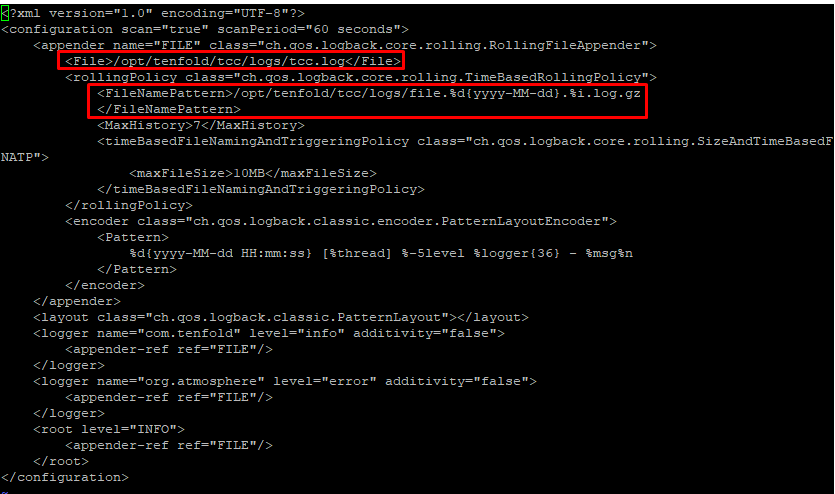
Copy the service by entering the following command:
cp /etc/systemd/system/tcc.service /etc/systemd/system/tcc-<new_instance>.serviceUse a text editor to edit the service file (located here:
/etc/systemd/system/tcc-example.service) so all paths highlighted in the image below point to the directory for the new TCC instance.To use vi, type this command:
sudo vi /etc/systemd/system/tcc-<new_instance>.service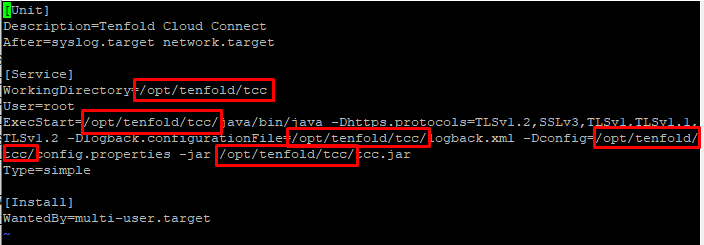
Restart the services by typing this command:
sudo service tcc-<new_instance> restartWhen the command line cursor comes back and starts blinking, the instance is running.
Upgrade TCC
Download the RPM package for your version of RedHat Enterprise Linux (RHEL) from Tenfold. You can use the following
curlcommand:curl -O https://downloads.tenfold.com/app/tcc/tcc-<tcc_version>.x86_64-rhel<OS_version>.rpm
Refer to tenfold.com/downloads to find the correct version of TCC for your deployment.
Install the RPM package:
sudo rpm -ivh tcc-<tcc_version>.x86_64-rhel<OS_version>.rpm
After you install the RPM package, the
/opt/tenfold/tcc/version/<tcc_version>directory is created.Activate the newly installed version of TCC by running this script:
sudo /opt/tenfold/tcc/versions/<tcc_version>/tcc-version-selector.shTCC restarts.
At this point, it is a good idea to check the logs to ensure that there were no errors when TCC restarted. You can find this information in the TCC logs, located at
/opt/tenfold/tcc/logs/tcc.log.Run the following command to check whether TCC restarted successfully:
sudo tail -f /opt/tenfold/tcc/logs/tcc.log
Your output should resemble the following:

Upgrade multiple TCC instances
Complete the steps in the Upgrade TCC section.
Navigate to the
tccdirectory:cd /opt/tenfold/tcc
Run this command to display the path details of the latest binary:
ls -l
The output displays as follows:
tcc.jar -> /opt/tenfold/tcc/versions/3.0.0/tcc-3.0.0-fat.jar