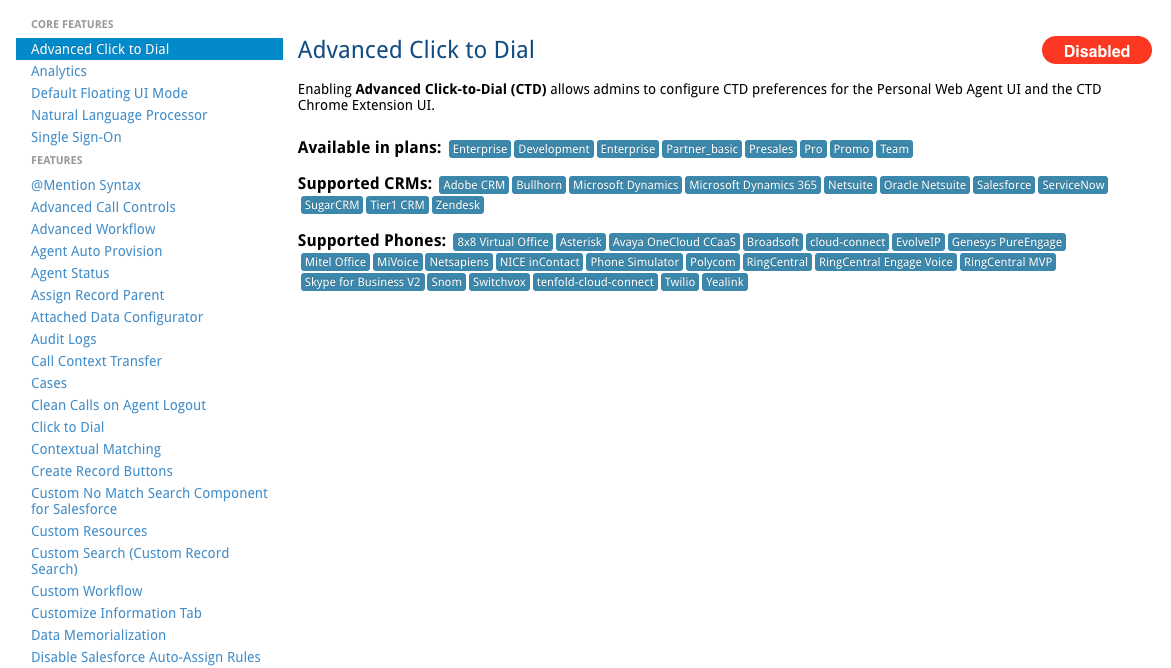Configure the Tenfold integration for Bullhorn
Audience
This document is directed to customers and prospective customers interested in using Tenfold in a Bullhorn environment. Those who will perform the procedures described in this guide should have a basic level of familiarity with Bullhorn APIs, Bullhorn administration, general networking, and Tenfold.
Goals
The goal of this document is to provide knowledge, reference, and procedural information necessary to understand a proposed Bullhorn/Tenfold integration. This document is not intended as a specific system or network design document. If further clarification is needed, please contact Tenfold support.
Customer responsibilities
You are responsible for supplying the physical and/or IP connections to Bullhorn and LAN, and for obtaining and loading any licensing required by Bullhorn. You are also responsible for configuring Bullhorn to support the Tenfold integration.
Terminology
To ensure a common frame of reference, this guide uses the following terms in conjunction with this Bullhorn integration:
Application Programming Interface (API): A set of clearly defined methods of communication used by Tenfold for reading and writing data.
Click to Dial: A feature in the Tenfold UI that allows agents to click a phone number to dial a contact.
Tenfold Cloud: A set of web services that receives events from the telephony system and takes further action such as querying and saving to the CRM.
Tenfold User Interface (TUI): An agent facing user interface that agents will interact with for identifying callers, viewing recent activities, saving notes, dispositioning calls, etc.
Connection requirements
Accessible via TCP port 443 (https) to Tenfold Cloud
Dedicated Service Account (example: API User)
Bullhorn field permissions for the Tenfold integration
Tenfold requires creating an API user that is used to create and edit records in Bullhorn. Many customers give the API user admin permissions, but if you would prefer to limit the permissions for this API users, the following table lists the required permissions for the Tenfold core integration in Bullhorn.
Type | Entitlement | Tenfold API user |
|---|---|---|
Action | Account Administration | Yes |
Action | Add Candidate | Yes |
Action | Add Client | Yes |
Action | Allow Private Candidates | Yes |
Action | Allow Private Contacts | Yes |
Action | Edit Any Candidate | Yes |
Action | Edit Any Client | Yes |
Action | Edit Any Comments | Yes |
Action | Edit Any Job | Yes |
Action | Edit Any Lead | Yes |
Action | Edit Any Opportunity | Yes |
Action | Edit Any Order | Yes |
Action | Edit Any Schedule | Yes |
Action | Edit Assigned Jobs | Yes |
Action | Edit Assigned Lead | Yes |
Action | Edit Assigned Opportunity | Yes |
Action | Edit Comments | Yes |
Action | Edit Department Candidate | Yes |
Action | Edit Department Client | Yes |
Action | Edit Department Job | Yes |
Action | Edit Department Lead | Yes |
Action | Edit Department Opportunity | Yes |
Action | Edit Schedule Owner | Yes |
Action | Search Candidates | Yes |
Action | Search Clients | Yes |
Action | View All Candidate Activity | Yes |
Action | View All Candidate Notes | Yes |
Action | View All Client Activity | Yes |
Action | View All Client Notes | Yes |
Action | View All Lead Activity | Yes |
Action | View All Lead Notes | Yes |
Action | View All Private Candidates | Yes |
Action | View Any Candidate | Yes |
Action | View Any Client | Yes |
Action | View Any Job | Yes |
Action | View Any Lead | Yes |
Action | View Any Opportunity | Yes |
Action | View Any Schedule | Yes |
Action | View Candidate Attachments | Yes |
Action | View Client Attachments | Yes |
Action | View Contact Attachments | Yes |
Action | View Department Candidate | Yes |
Action | View Department Candidate Activity | Yes |
Action | View Department Candidate Notes | Yes |
Action | View Department Client | Yes |
Action | View Department Client Activity | Yes |
Action | View Department Client Notes | Yes |
Action | View Department Job | Yes |
Action | View Department Lead | Yes |
Action | View Department Lead Activity | Yes |
Action | View Department Lead Notes | Yes |
Action | View Department Opportunity | Yes |
Action | View Department Schedule | Yes |
Action | View Education | Yes |
Action | View Job Posting Attachments | Yes |
Action | View My Own Record - Candidate | Yes |
Action | View My Own Record - Job | Yes |
Action | View Reference | Yes |
Action | View Work History | Yes |
Installation
Installation process using OAuth 2.0
Establishing the initial connection from Tenfold to Bullhorn takes only a few minutes.
Navigate to your Tenfold Dashboard.
Click Company Settings in the top navigation.
In the sub-navigation, select Phone Settings.
Make sure your phone system is selected in the menu
Enter the required credentials as indicated.
Click Company Settings in the top navigation.
In the sub-navigation, select CRM.
Select Bullhorn as your CRM.
Click Connect with Bullhorn to initiate O-Auth token connection.
Select either Task or Notes to indicate where to save your calls.
Select Append call duration to notes to add call duration to the end of any notes taken by users.
Click Save.
Tenfold then tests the connection and presents a success message if the information is correct.
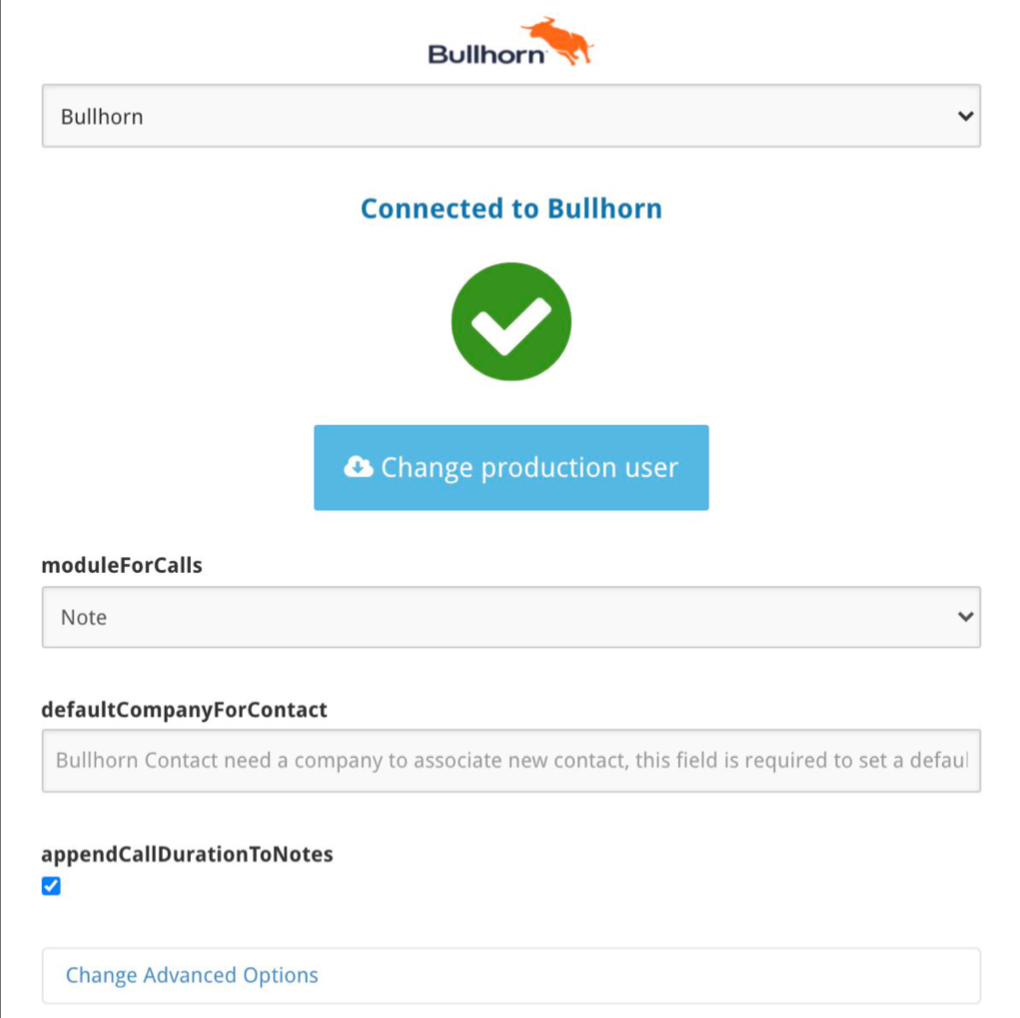
Feature setup
Setting up features lets you get more out of Tenfold.
To enable and update features, log in to your Tenfold dashboard. In the top navigation, click Features. The Features page lets you adjust the individual user features such as Click to Dial, enable/disable SSO, and more.