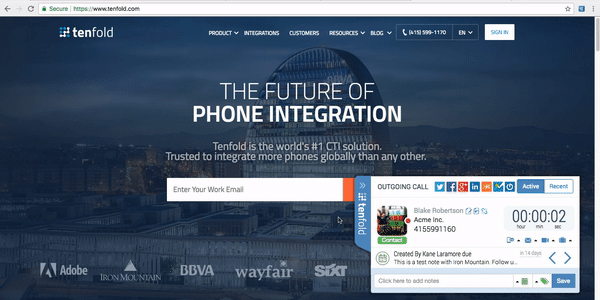Expand and collapse the Floating UI
Overview: This article provides a quick explanation of ways you can show or hide the Floating UI. If you need to configure the Floating UI visibility, please see our article explaining the Default Floating UI Mode feature.
Toggle the Floating UI
The Floating UI integrates seamlessly with your Chrome browser window and is docked on the right side. You can easily toggle its visibility as demonstrated in the video below:
Expand and collapse the Floating UI by clicking on the double arrows or the Tenfold name and logo.
Close the Floating UI by clicking the X while it is collapsed.
Re-open the Floating UI by clicking on the Chrome Extension icon in the top right corner, and then selecting the “Show Floating UI” option from the dropdown menu.