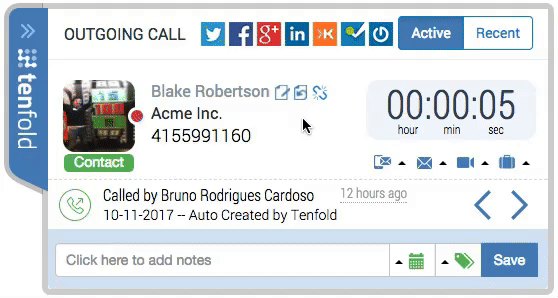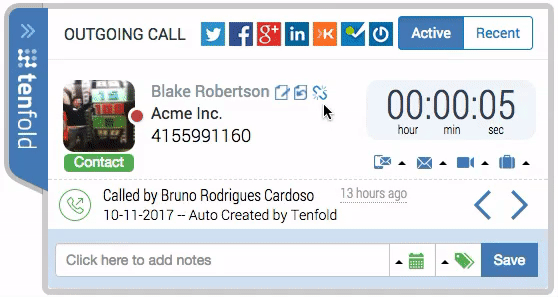Reassign calls in the Floating UI (Legacy)
Overview: This article provides a quick overview of how to Reassign and Unassociate a phone number from a CRM record in the Floating UI.
Reassign a call to a different CRM record
If you need to change the CRM record a phone number is associated with, you can easily Reassign it to a different one in the Floating UI by completing the steps below:
Navigate to the call in the Floating UI that was associated with the incorrect CRM record.
Click the “Reassign Call” button, as shown below.
Search for and select the desired record, or choose the new record type you want to create in the bottom right corner.
Upon selection, the call will be reassigned to the new record.
Unassociate a call from a CRM record
Navigate to the call in the Floating UI that has an CRM record associated with it.
Click the “Unassociate phone number” button, as shown below.
Confirm that you want to Unassociate the phone number from the record. The call will now be in a “No Match” scenario.
You can leave the call unmatched, search for the desired record, or create a new record entirely.