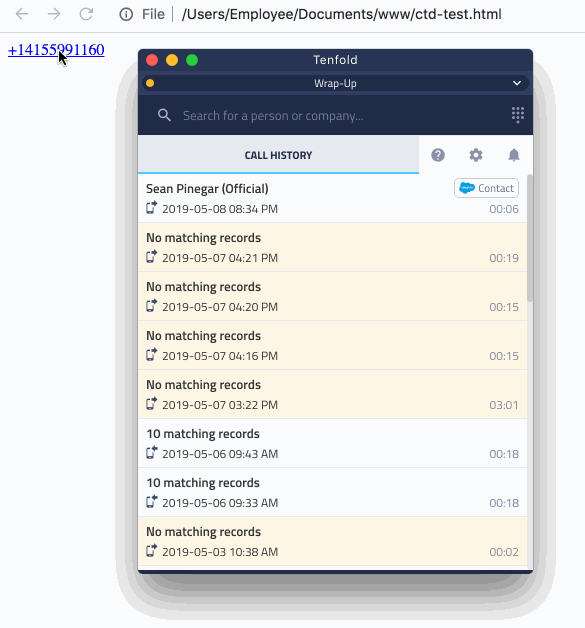Implement Tenfold Click to Dial tags in a custom web app
Overview: This article describes how to program Tenfold click to dial into a custom web app.
Some organizations prefer to implement HTML markup in their custom web apps to enable Tenfold click to dial on specific elements. This article describes exactly that.
Be aware that Tenfold has a built-in click to dial parser which detects phone numbers on websites (including CRMs) in Google Chrome and converts them to clickable links. This article does not describe this out of the box click to dial parser.
Advisories: Works with the desktop application only. Chrome Extension and OpenCTI do not support this feature.
Basic implementation
A basic implementation of this feature allows for a link to pass a phone number to Tenfold so the dial can be initiated. Tenfold then will search your CRM via the phone number provided for possible matches.
Here is an example of how to implement this code.
<!DOCTYPE html>
<html>
<head>
<meta charset="UTF-8">
<title>Tenfold Click to Dial Test Page
</title>
</head>
<body>
<a href="tenfold://+14155991160" title="Dial with Tenfold">+14155991160</a>
</body>
</html>view rawTenfold-CTD-basic.html hosted with ❤ by GitHub
Enable Smart Match
The advanced implementation is similar to the Basic but also enables Tenfold Smart Match. With Smart Match you can specify the object (e.g. contact, account lead) and ID of the record which Tenfold should log the call against. This works for any out of the box Objects Tenfold supports.
Below is an example of how to implement Smart Match into click to dial HTML markup.
<!DOCTYPE html>
<html>
<head>
<meta charset="UTF-8">
<title>Tenfold Click to Dial Test Pge</title>
</head>
<body>
<a href="tenfold://+14155991160?recordId=0031a00000KuvRQ&recordModule=Contact" title="Dial with
Tenfold">+14155991160</a>
</body>
</html>view rawTenfold-ctd-smart-match.html hosted with by GitHub
In the above example, the record we are associating click to dials to has the ID 1234 and is a Contact object.
Usage
Once enabled in your custom web app, Tenfold agents may click the link which will pop the Tenfold app and initiate a call to the number built into the link.
Troubleshooting
Issue: I click the link but the Tenfold app is not launching and the call is not being placed
Possible solution
If the HTML markup described above is not launching the Tenfold app, check if the markup is being rendered properly in the browser.
First, check that you are allowing Tenfold to be launched when clicking the link. In Google Chrome, the prompt may look like the following. Tick the box and click
Open Tenfold.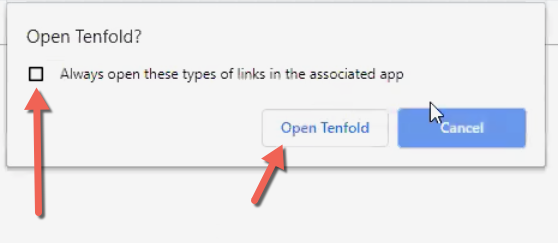
If Tenfold is not launching and you are not being prompted to open Tenfold, right-click the link and select
Inspect.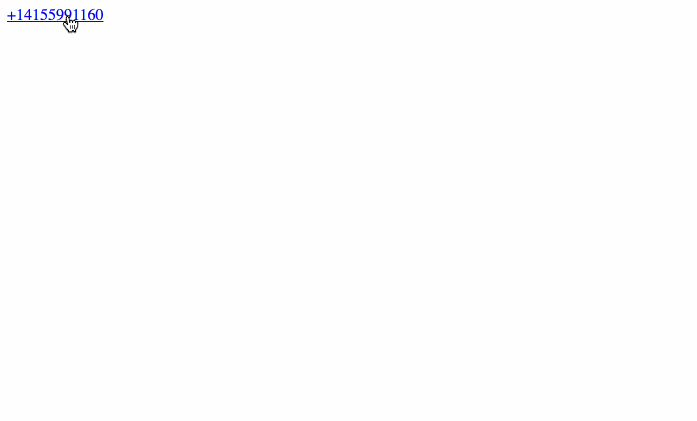
Confirm that the markup described in this article is visible.
Below is an example of a valid click to dial link. This link is configured using the
tenfold://protocol handler and will specifically launch Tenfold to initiate a dial.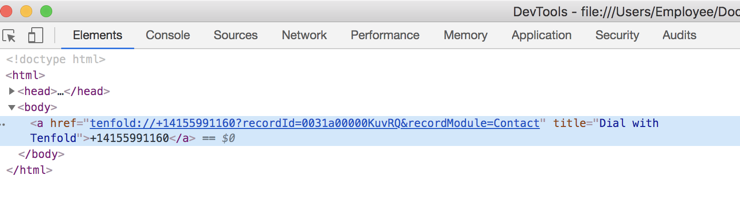
Note that you see the
tenfold://protocol handler. This is a requirement for this feature to work with Tenfold’s desktop application.Below is an example of an invalid click to dial link. In this example, Tenfold would not launch and it may even try to launch a third party application such as Skype. If the link has a
tel://protocol handler please contact the application maintainer and/or support@tenfold.com.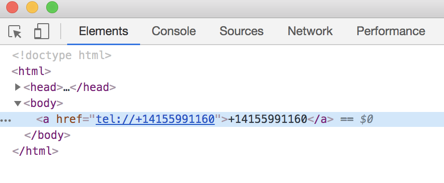
Issue: Tenfold launches when I click to dial but I receive a multiple match instead of a single match
Possible solution
If you are receiving a multiple match but expect to see a single match please check if the link is Smart Match enabled.
Right-click the link and select
Inspect.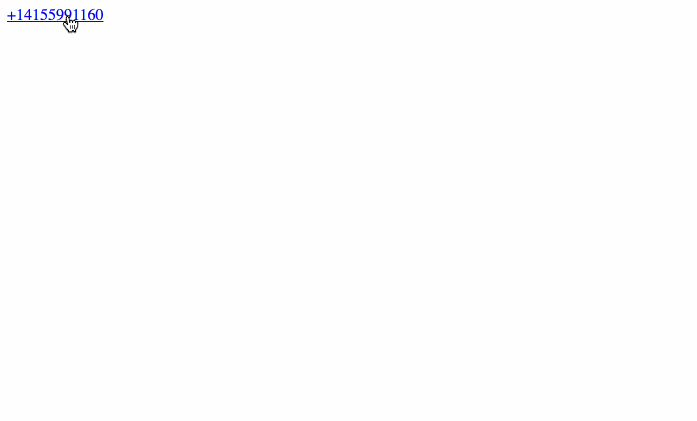
Confirm that the Smart Match markup described in this article is visible.
Below is an example of a valid click to dial link with Smart Match enabled. This link is configured using the
tenfold://protocol handler and has the CRM record ID and object specified in the url via therecordIdandrecordModuleparameters. These parameters are required for Smart Match to be enabled.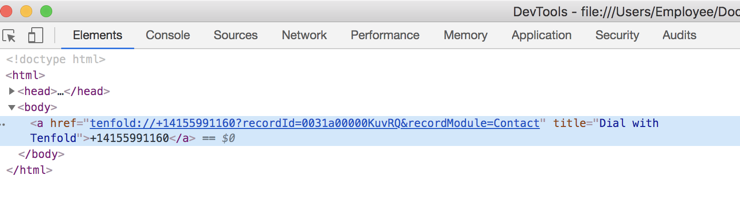
If the link is missing the required parameters to enable Smart Match please contact the application maintainer and/or support@tenfold.com.