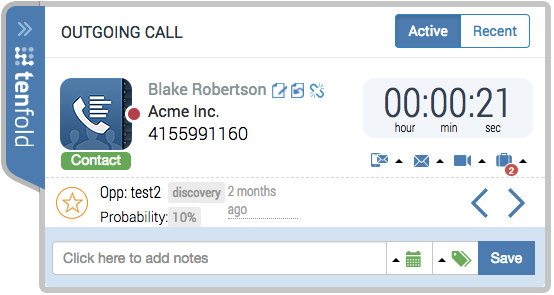Match a phone number with CRM records in the Floating UI (Legacy)
Overview: This article provides a quick walkthrough for pairing phone numbers to CRM records in the Floating UI in Single Match, Multi-Match, and No Match scenarios.
Single-match scenario
In the event that you call or receive a call from a phone number that is associated with only one record in your CRM, the Tenfold Floating UI will populate with a Single Match scenario. In this case, there is no additional action needed on your part to match the phone number with a CRM record so long as the associated profile is correct.
Single Matched calls should log automatically to your CRM.
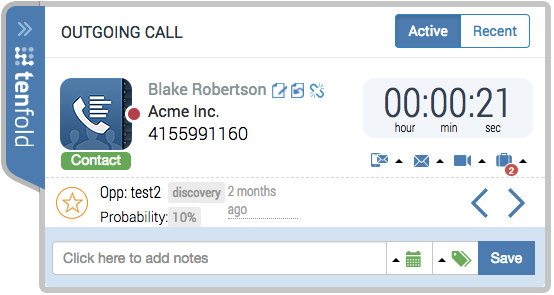
NOTE: There are two reasons that an incorrect profile might appear in a Single Match scenario.
The phone number is associated with the wrong profile in the CRM. This will need to be corrected in the CRM itself.
The phone number is associated with multiple contacts (e.g. a business line) but is only saved to a single record in the CRM.
Both of these can be resolved via the steps outlined in the article covering how to Reassign calls in the Floating UI (Legacy).
Multi-match scenario
When multiple records match the phone number on an interaction, Tenfold displays all matching records to enable you to quickly pair the phone number with the correct profile.
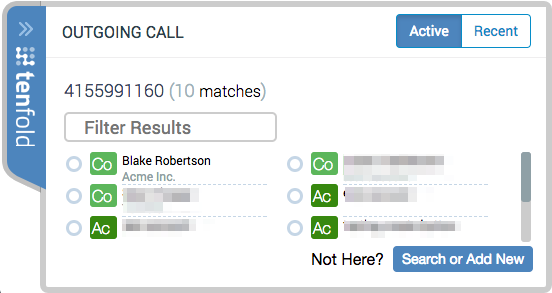
If there are too many matches listed to quickly locate the desired record, you can use the “Filter Results” box to narrow the search parameters.
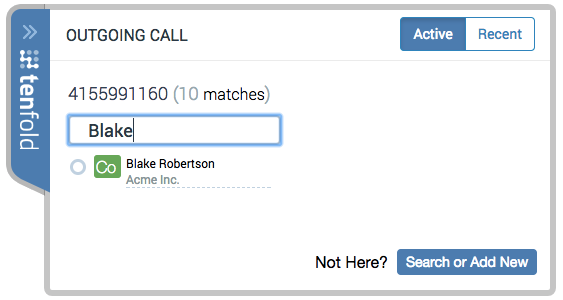
No-match scenario
There will be instances where agents make calls to/receive calls from a phone number that has never been saved in your CRM. When these calls pop up in the Floating UI, it will load as a “No Match” scenario. This will indicate that there was “No Match found” for the associated phone number. Once you know who is calling, search for a relevant record in the Floating UI and proceed to the next section.
 |
Search your CRM or create a new record
Multi-Match Scenario: If you don’t see the record you need or if the record does not yet exist, click the “Search or Add New” button in the bottom right corner. If your search locates the relevant CRM record, simply click on it to associate it with the phone number on the call. Otherwise, select the type of record you want to create in the bottom right corner.
No-Match Scenario: The search bar will be immediately available if Tenfold provides a No Match scenario. If your search locates the relevant CRM record, simply click on it to associate it with the phone number on the call. Otherwise, select the type of record you want to create in the bottom right corner.

Associated profile
Once the desired record has been located and selected in the search or has been created from scratch, the phone number is automatically associated with that record and is displayed in the Floating UI like this: