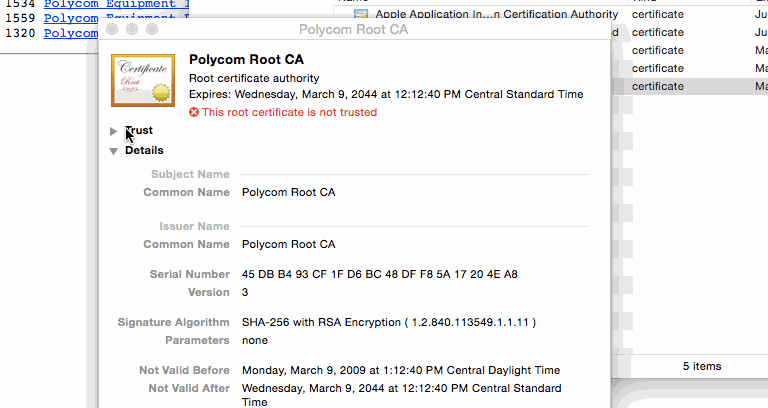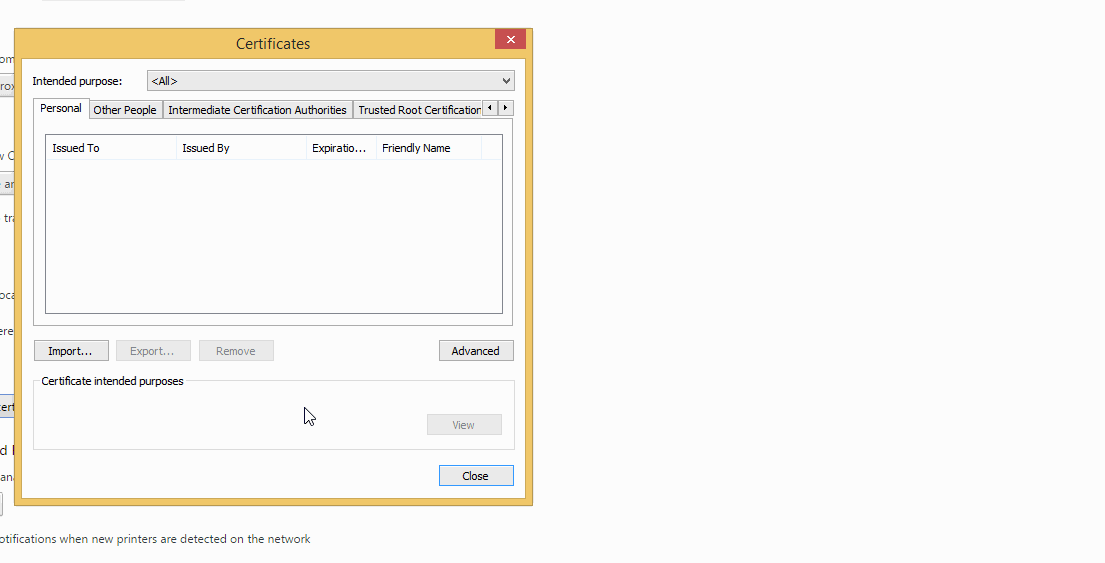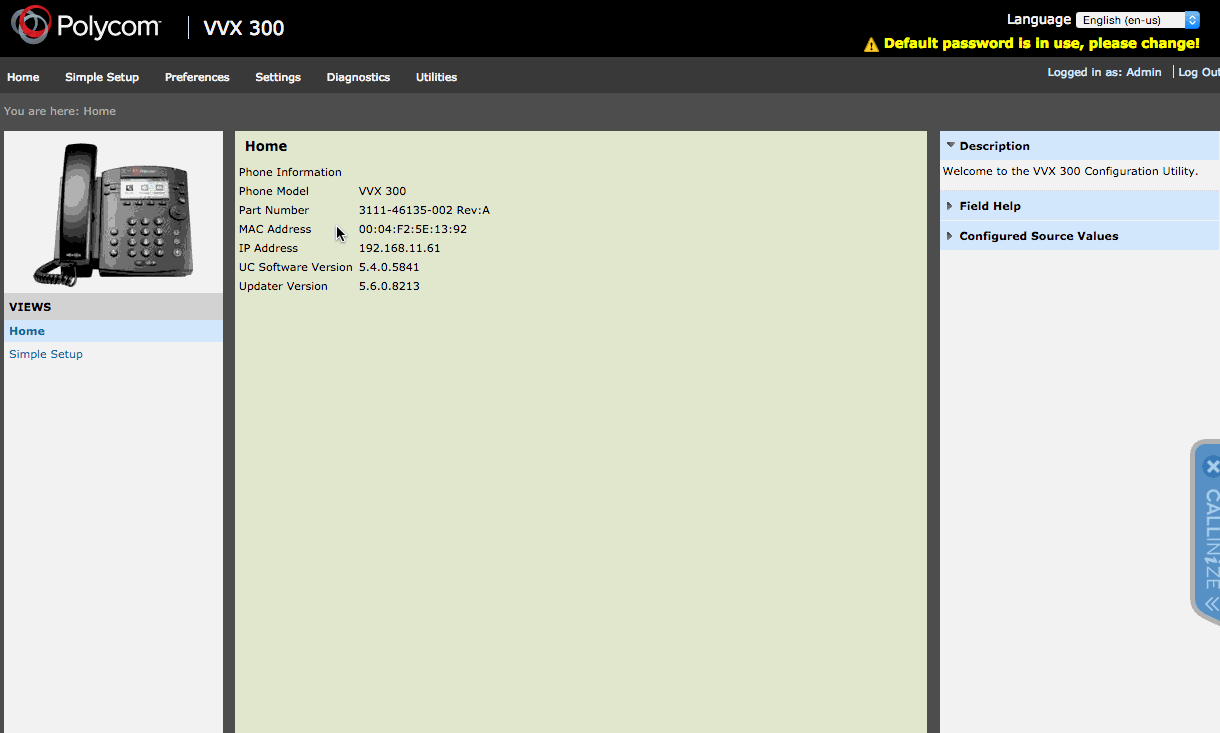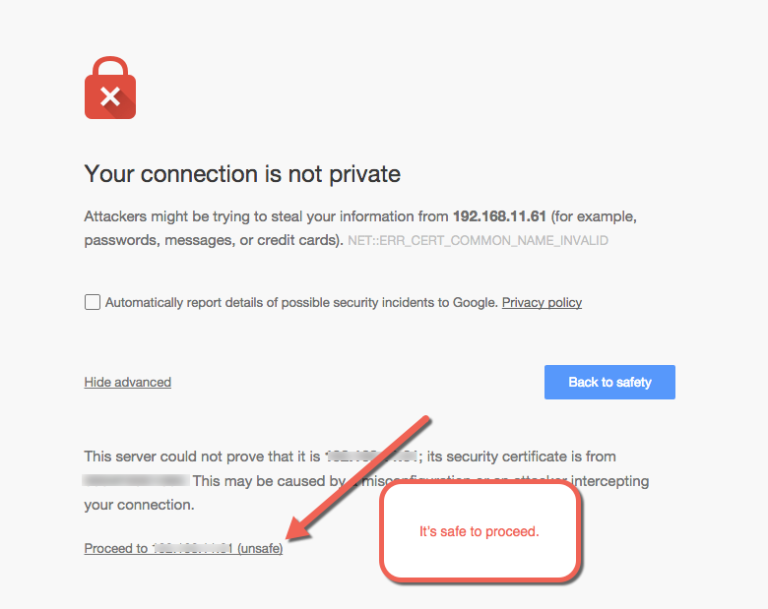Enable Click to Dial on new Polycom firmware
Overview: If your Polycom phone has software version above 5.0 you will need to go through the following steps to ensure click to dial will function as expected.
Update the Web Configuration on your Polycom phone by navigating to:
Settings > Advanced > Administration Settings > Web Server Configuration
and then change Web Config Mode to HTTP/HTTPS.
Download the necessary certificates from the Polycom website. You will need these certificates:
Polycom Root CA
Polycom Equipment Policy CA
Polycom Equipment Issuing CA 2
The certificates will need to be installed and trusted by your computer.
Install the certificates.
On Mac OSX:
Double-click the downloaded
.crtfile. Keychain Access will open.Double-click the certificate name in Keychain Access. Change the “When using this certificate field” to Always Trust.
Close the window. You will have to type in your password to confirm.
Repeat for each certificate.
On Windows:
Open the Google Chrome settings by going to chrome://settings
Scroll to the bottom of the page and click “Show Advanced Settings”
Under HTTPS/SSL click Manage Certificates
In the Windows that opens, click Import to open the Certificate Import Wizard and click next.
Click Browse and locate the “Polycom Root CA” and click next.
Choose the option for “Place certificates in the following store” and click Browse
Choose the “Trusted Root Certification Authorities” folder. Click Next and then click Finish.
Repeat steps d through g for the “Polycom Equipment Policy CA” and “Polycom Equipment Issuing CA 2” certificates. These should be placed in the “Intermediate Certificate Authorities” folder.
Open the Polycom web interface by going to
https://IP_ADDRESSand navigate to Settings > Network > TLS > TLS Applications > Common Name Validation and remove the checks next to Provisioning and SIP.Go to our Click to Dial Test Page and test click to dial! If we are unable to communicate with your phone a new tab will be opened that points to your phone’s IP address. You will need to click Advanced > Proceed to IP_ADDRESS.
Click to dial is now configured and ready for you to test.