Locate and adjust Company Settings: Advanced Settings under CRM
Overview: This article provides an overview of the various options present in the CRM settings under Company Settings. Note that these Options of CRM are only available to administrators only.
Company Settings Tab
The Company Settings tab is only accessible by Admins, and includes the following configuration pages for your organization:
Navigate to the “Company settings tab and click on the “CRM” tab. Company settings ->CRM.

Scroll down and click on “Change Advanced Options.”

Change Advanced Options
Digits to match: You can set “Digits to Match” as per your preference, The Digit set in this column will be used to search records in CRM till the set limit and will provide the matches accordingly.
Example: If digit set to “9” then it will search till “9” digits for the phone number in CRM.
Save Inbound extension to field: If you want an Inbound Extension to be saved as a part of the call record in your “CRM” then set this to the custom field you created.
Pop Call Record after Create: By enabling this feature a new tab will pop up every time you create a new record, it will contain the details you saved for that particular record.
Task Subtype: Task should have a subtype either as a call or as a task.
Log Call as Events: By enabling this you will be able to log calls as events.
Search All Fields: After enabling this, search operations for records in your “CRM” will be done against all the fields (“Lead”, “Contact”, and “Account” etc.) including custom fields.
Set Max. Digit Length for Extension: In this, you can set a “Maximum Length” for an extension.
Limit Search Records: You can set the maximum “Number of Results” to be shown after search operations.
*Default value is “10” Minimum Value is “1” and Maximum Value which can be set by Admin is till “30”.
Limit number of resources: You can set the maximum number of “Resources” to be displayed in the UI under “Cases”, “Opportunities” and “Customer Resources”.
*Default value is “10” Minimum Value is “1” and Maximum Value which can be set by Admin is till “150”.
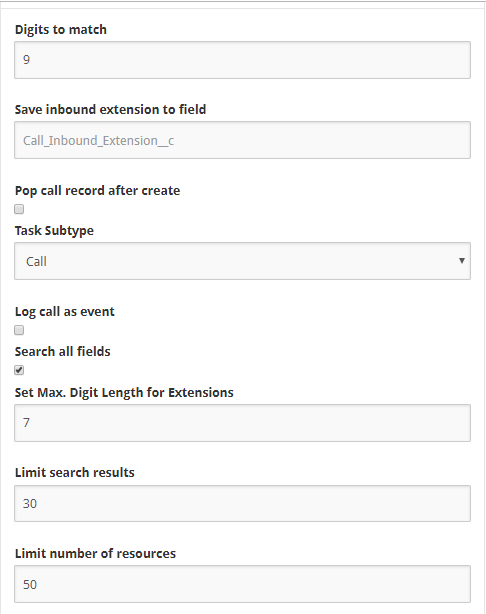
Troubleshooting
Issue: User get lots of "no match found" scenarios, but they are saved in the CRM.
Possible solution
Suggest that the user lower the number in “Digits To Match” field.
Issue: Inbound extensions are not logged.
Possible solution
Set the “Save Inbound extension to field” field to the custom field you created; setting this to the invalid field will prevent calls from being logged.
Issue: After creating a new record from the UI, Tenfold is not redirecting users to the new CRM’s web page for that particular record.
Possible solution
Enable this feature in Pop Call Record after Create under “change Advanced options” in Company Settings.
Still, have questions for the above? Feel free to reach out to our Support Team. We are happy to help!