Upgrade Tenfold Cloud Connect (TCC) for Windows
Download the TCC Windows installer file.
NOTE: TCC versions are available in the Downloads section of the individual release pages.
Example: https://downloads.tenfold.com/app/tcc/tenfold-cloud-connect.5.2.0.exe
Before proceeding, stop the TCC service.
Navigate to the
C:\ProgramData\Tenfold\TCC\config.propertiesfile and make a backup copy of the file.Go to Add or remove programs and uninstall TCC.
Launch the TCC installer file by right-clicking it and selecting Run as administrator.
When the installation completes, go back to
C:\ProgramData\Tenfold\TCCand overwrite the newly createdconfig.propertiesfile with your backup file from Step 3.Open Services and start the TCC service. It will not be running by default.
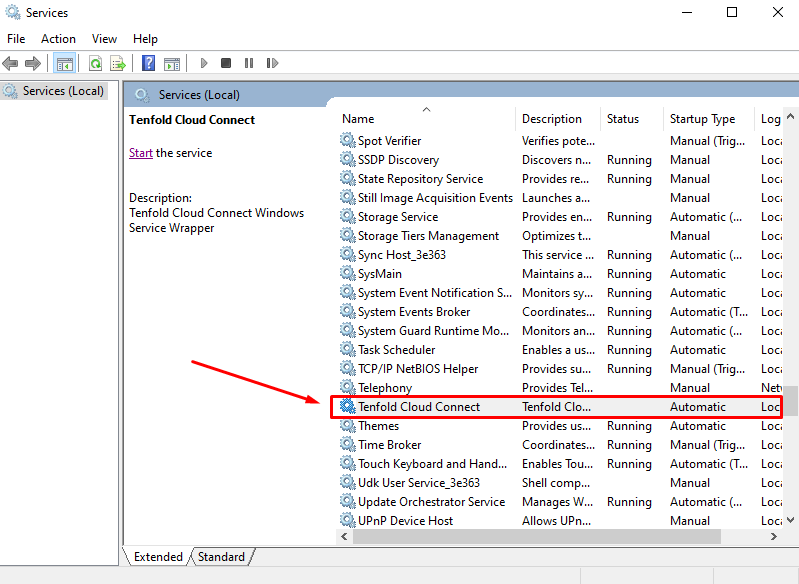
Navigate to the logs folder at
C:\ProgramData\Tenfold\TCC\logs.Check that there is a file called
tcc.log. This is the TCC log file.Open
tcc.logwith a text editor (like Notepad) to make sure there are no errors and to confirm that the service started successfully.