RingCentral Call Controls
Common configuration
Connect with RingCentral Office at the organization level
Log in to Tenfold Dashboard.
Under Company settings > Phone System, select RingCentral Office.
Connect with OAuth authentication type because most of the call controls are not supported with credentials type authentication.
Save the configuration.
Configure your Organization with OAuth because credential authentication is not supported for most call controls. Refer to the following table:
Call Control | Credentials support? | OAuth support? |
|---|---|---|
Answer | No | Yes |
Dial | Yes | Yes |
Hold/Unhold | No | Yes |
Hang Up | No | Yes |
Connect with RingCentral Office at the User level
Navigate to Dashboard > Profile.
Click Connect with RingCentral.
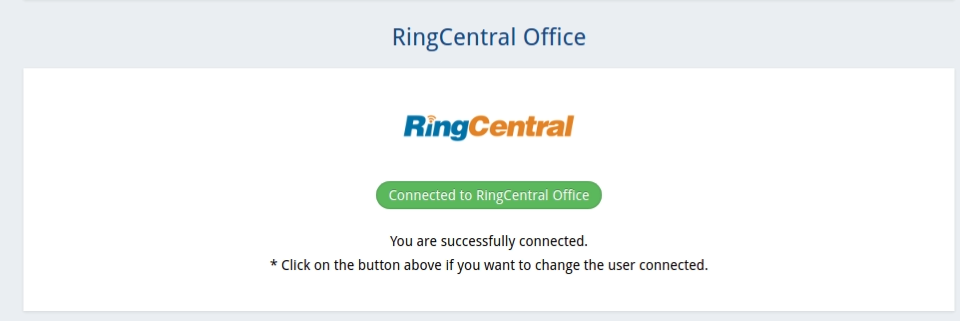
Select the Authentication type to allow user access for call controls.
Sync user extensions
Navigate to Dashboard > Users.
Click Synchronize Users.
Devices will also sync.
Assign extensions to the users.
Call controls
The following call controls are available for RingCentral.
Answer call
Hold/Unhold
Hang up
Dial
The next sections explain how to use each control.
Answer call
Answer call is only supported if you have devices available with your RingCentral extension.
Note
An admin user must synchronize users from Dashboard to synchronize devices.
Log in to the app and click Settings.
Select the Primary extension.
Select the Primary device.
When a call is ringing, click to answer it.
The device you select will be used to answer the call and for voice connection.
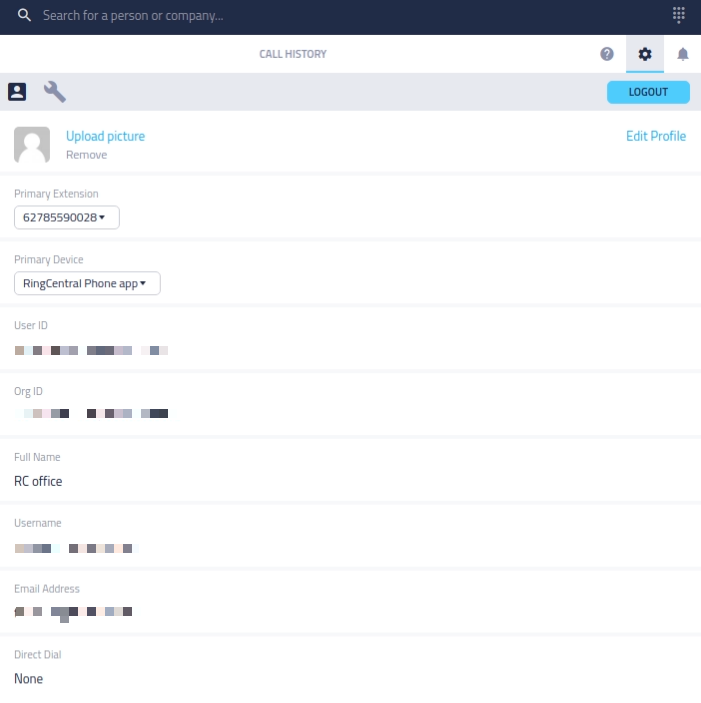
Hold/Unhold
Hold/Unhold only works with OAuth authentication.
Hold/Unhold calls is supported from the application. No additional configuration is required.
Hang up
The Hang up control is supported with both credentials and OAuth type authentication.
Dial
Dialing is supported in two ways:
You can use the external softphone to dial like the RingCentral phone or RingCentral app.
You can use Ring out with configured CTD number.
Dial using the softphone
To use the softphone, navigate to Dashboard > Profile, select the softphone, and then click Save.
To allow dialing using the softphone, the admin must configure the default softphone at the organization level on the Dashboard > Company settings page.
Set a default softphone in the Phone System configuration
Navigate to Dashboard > Company settings.
Click Phone System.
Click Change Advanced Options.
From the Softphone list, select the default softphone.
Save the configuration.
NOTE: If you do not select a softphone, RC Phone is selected by default.
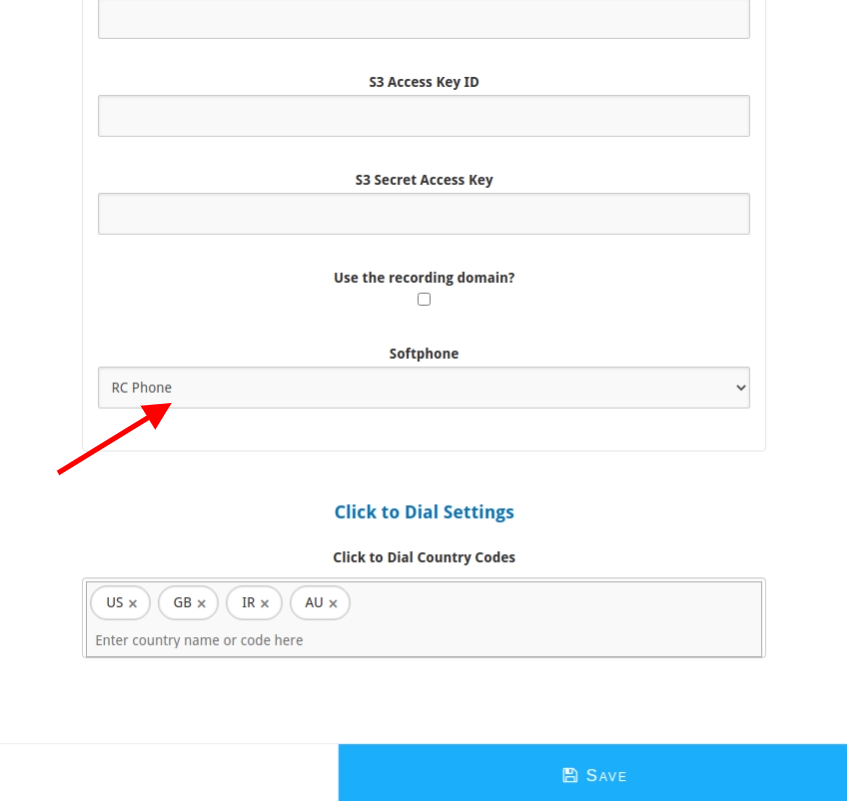 |
Set the softphone in the user extension
If you want to select the softphone as per user preferences you can select the softphone from extension settings.
Login into the dashboard.
Go to the profile page.
Click on the extension.
Select the Softphone.
NOTE: Make sure the softphone should be checked, else it will not use the softphone to dial out.
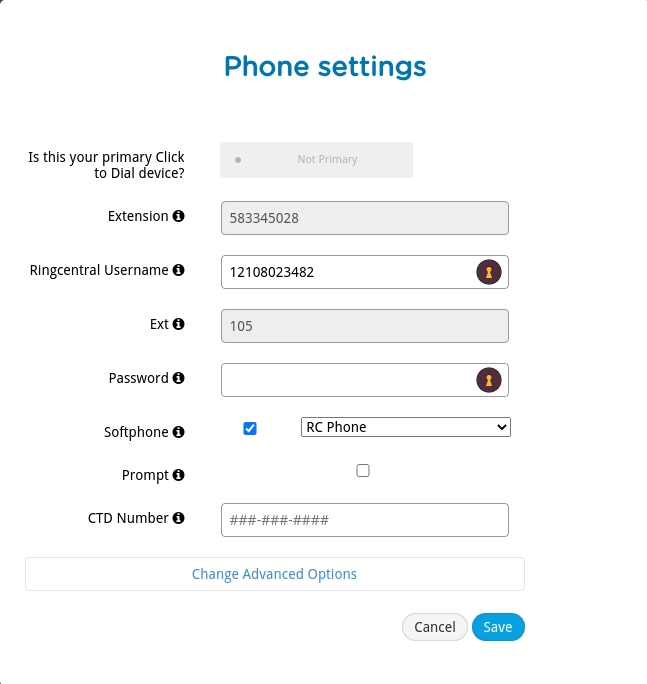
How to test
Log in to the app.
Make an outbound call.
You should be navigated to your selected softphone as per your primary extension.
If there is no softphone selected in your primary extension, the softphone from the Phone System configuration under Company settings is used.
If there is no softphone selected in the Phone System configuration, the RC phone is used by default.
Dial using the Ring-out
Log in to the dashboard.
Navigate to your Profile page.
Add the Click to Dial number in your primary extension.
This Click to Dial number will be used as the agent leg.
When you dial from the app, it will connect the agent leg to this Click to Dial number, then it will connect to the caller's leg.
Make sure the Softphone option is unchecked otherwise it will use a softphone.
Save the configuration.
How to test
Login into the app.
Click the dial icon to initiate the call.
You will get a call on the Click to Dial number that you provided.
It will be used for the persistent voice connection.
Possible reasons for errors
If you see an error, check the following:
Check that you have selected the correct extension from app settings.
Make sure the softphone is not selected in your primary extension.