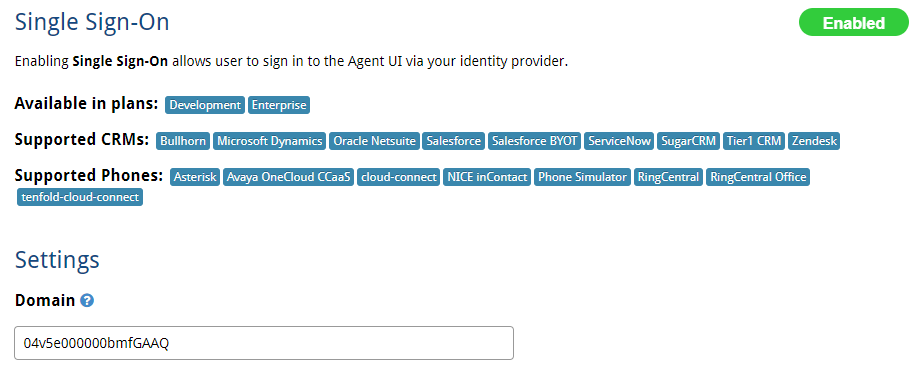Set up Tenfold Dashboard
In this section, you set up Tenfold Dashboard, enable SSO for Tenfold, and test inbound and outbound calling.
Log in to Tenfold Dashboard as an admin user.
Navigate to Company Settings > CRM.
From the menu, select Salesforce BYOT.
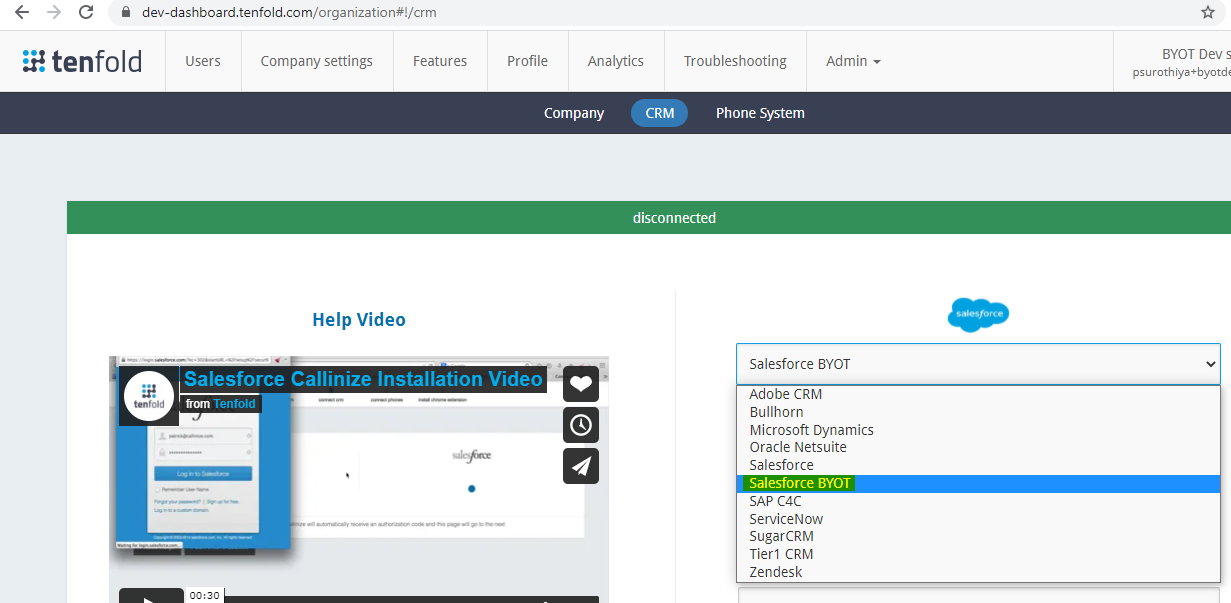
Check to make sure you are connected to the right Salesforce org.
Navigate to Features > Single Sign On and enable the feature.
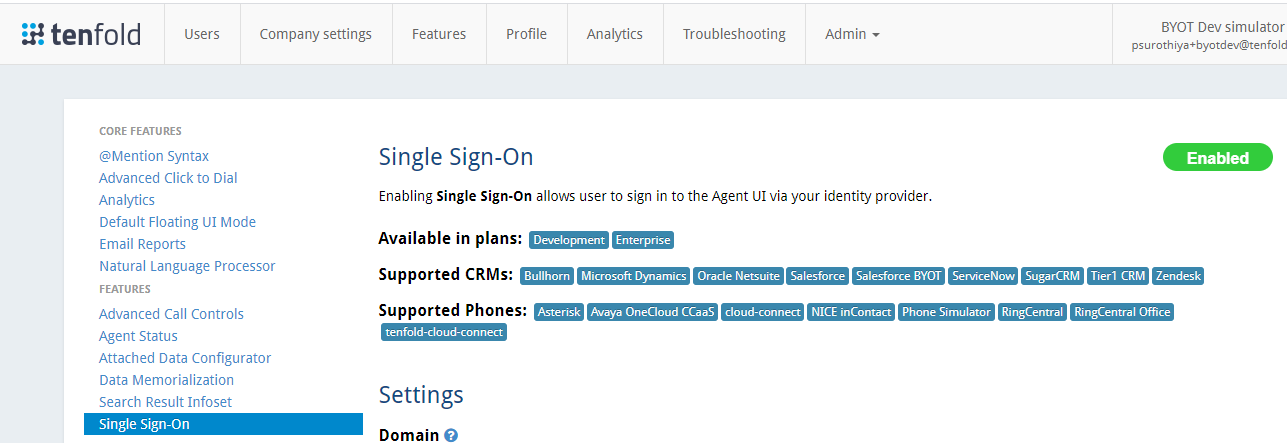
Click Upload file to upload the identity provider metadata file downloaded in the Set up a single sign-on (SSO) connected app and Salesforce as IDP procedure.
NOTE: In the Domain box, enter your Call Center ID from Salesforce.
When it uploads successfully, the relevant fields automatically populate.
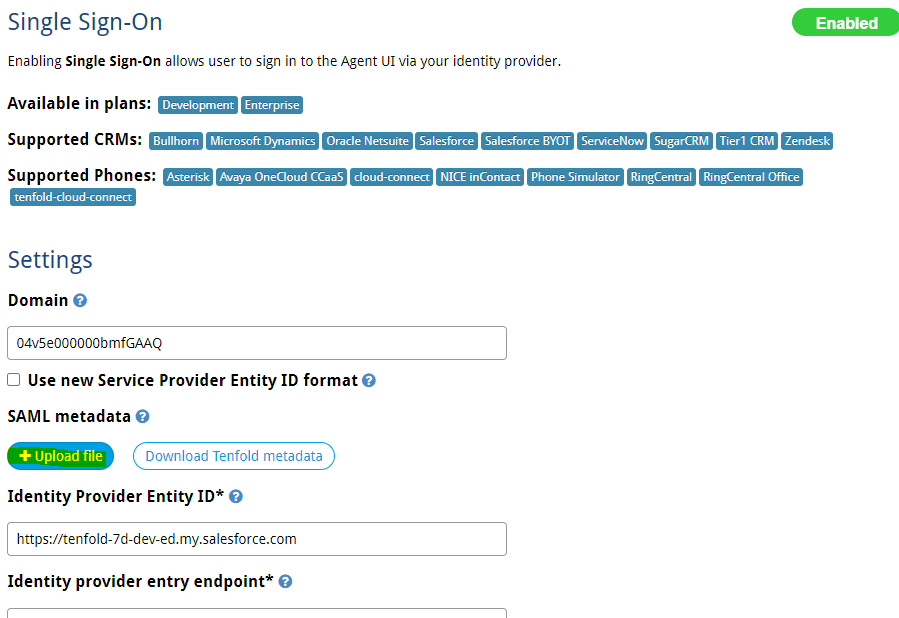
To complete the Domain field, do the following:
Go back to Salesforce and search for "voice" on the Setup Home page. Click Contact Center when it displays.
Open the Tenfold Connector.
Copy the section of the URL shown in the screenshot below.
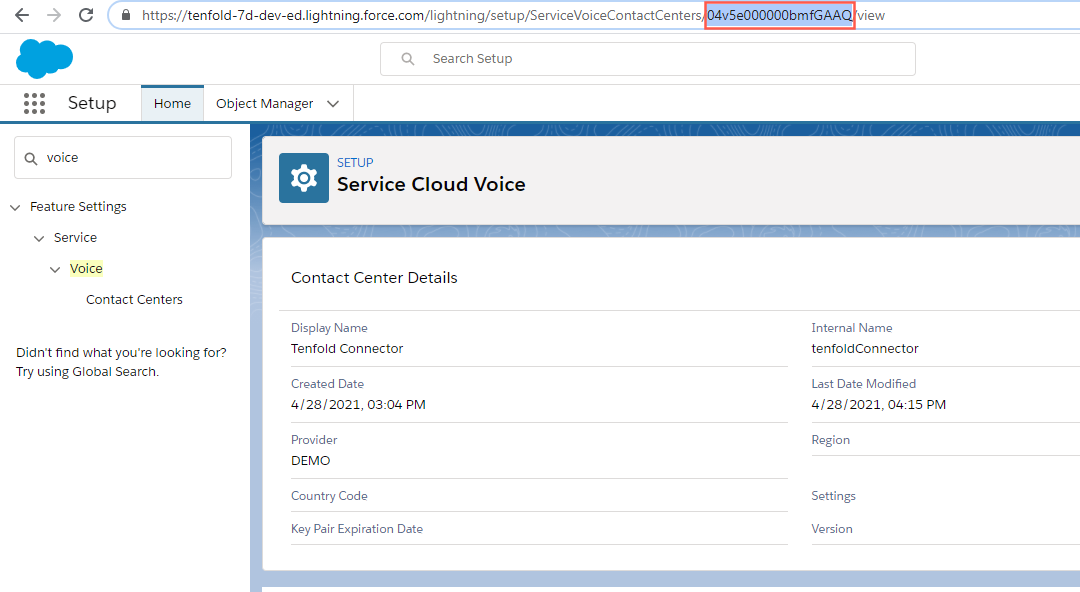
Go back to the Tenfold Dashboard Single Sign On page and paste the value from the previous step in the Domain box.
Save your settings.