Install or upgrade Tenfold Cloud Connect (TCC) for Red Hat Linux
Before installing Tenfold Cloud Connect (TCC), ensure that your system meets these requirements.
Install TCC for Red Hat Linux
Download the RPM package for your version of Red Hat Enterprise Linux (RHEL) from Tenfold. You can use the following
curlcommand:curl -O https://downloads.tenfold.com/app/tcc/tcc-<tcc_version>.x86_64-rhel<OS_version>.rpm
Refer to tenfold.com/downloads to find the correct version of TCC for your deployment.
To install a particular TCC version, you can install the RPM package using this command:
sudo rpm -ivh tcc-<tcc_version>.x86_64-rhel<OS_version>.rpm
NOTE: If you get the message "there's a newer version installed already," use this command:
sudo rpm -ivh --force tcc-<tcc_version>.x86_64-rhel<OS_version>.rpm
After you install the RPM package, the
/opt/tenfold/tcc/version/<tcc_version>directory is created.Activate the newly installed version of TCC by running this script:
sudo /opt/tenfold/tcc/versions/<tcc_version>/tcc-version-selector.shIf this is the first TCC installation, then you need to update the configuration.
sudo vi /opt/tenfold/tcc/config.properties
At minimum, change app.org.id to your org ID:
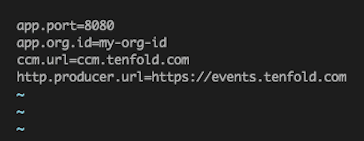
Restart the server after making any configuration changes using the following command:
sudo service tcc restart
At this point, it is a good idea to check the logs to ensure that there were no errors when TCC restarted. You can find this information in the TCC logs, located at
/opt/tenfold/tcc/logs/tcc.log.Run the following command to check whether TCC restarted successfully:
sudo tail -f /opt/tenfold/tcc/logs/tcc.log
Your output should resemble the following:

Upgrade TCC
Download the RPM package for your version of Red Hat Enterprise Linux (RHEL) from Tenfold. You can use the following
curlcommand:curl -O https://downloads.tenfold.com/app/tcc/tcc-<tcc_version>.x86_64-rhel<OS_version>.rpm
Refer to tenfold.com/downloads to find the correct version of TCC for your deployment.
Install the RPM package:
sudo rpm -ivh tcc-<tcc_version>.x86_64-rhel<OS_version>.rpm
NOTE: If you are not upgrading to the most recent version, use this command:
sudo rpm -ivh --force tcc-<tcc_version>.x86_64-rhel<OS_version>.rpm
After you install the RPM package, the
/opt/tenfold/tcc/version/<tcc_version>directory is created.Activate the newly installed version of TCC by running this script:
sudo /opt/tenfold/tcc/versions/<tcc_version>/tcc-version-selector.shTCC restarts.
At this point, it is a good idea to check the logs to ensure that there were no errors when TCC restarted. You can find this information in the TCC logs, located at
/opt/tenfold/tcc/logs/tcc.log.Run the following command to check whether TCC restarted successfully:
sudo tail -f /opt/tenfold/tcc/logs/tcc.log
Your output should resemble the following:

Upgrade multiple TCC instances
Complete the steps in the Upgrade TCC section.
Navigate to the
tccdirectory:cd /opt/tenfold/tcc
Run this command to display the path details of the latest binary:
ls -l
The output displays as follows:
tcc.jar -> /opt/tenfold/tcc/versions/3.0.0/tcc-3.0.0-fat.jar