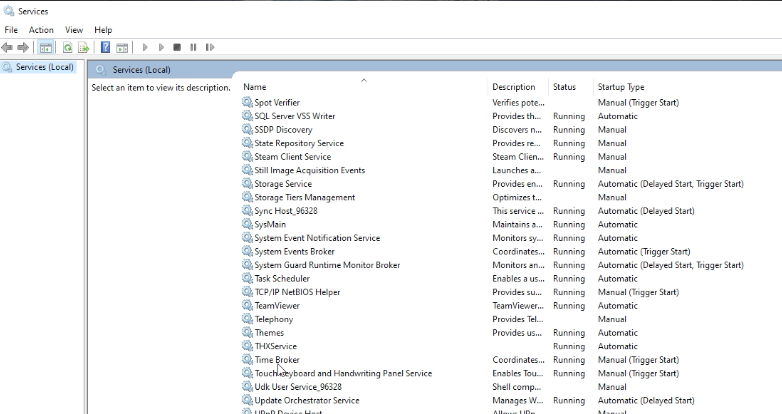Uninstall Tenfold bridge
Note
The Tenfold Bridge is a legacy feature that Tenfold no longer installs or recommends. Information on the bridge is included for customers with older Tenfold configurations. Using Cloud Connect Client is the current approach.
Tenfold suggests all Tenfold Bridge users move to Cloud Connect Client. If you would like to make this change and need help, contact Tenfold Support.
Navigate to Services on the system where Tenfold bridge is running and locate the TenfoldBridge service.
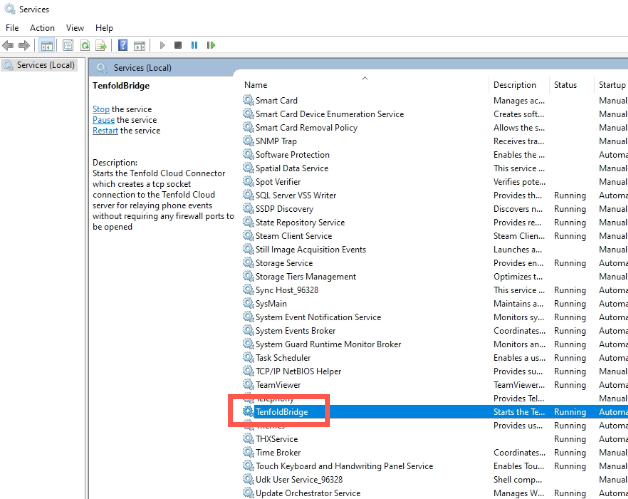
Right-click the TenfoldBridge service, click Properties on the menu, and then set the Startup type to Disabled and click OK.
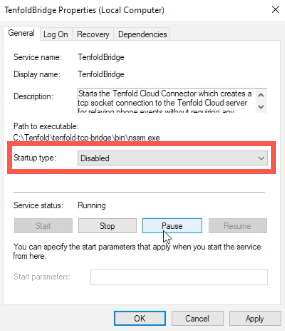
Right-click the TenfoldBridge service again and click Stop.
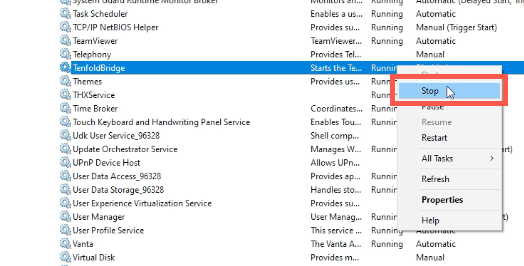
If not enabled, make Hidden items viewable by checking the box next to Hidden items under C: drive > View.
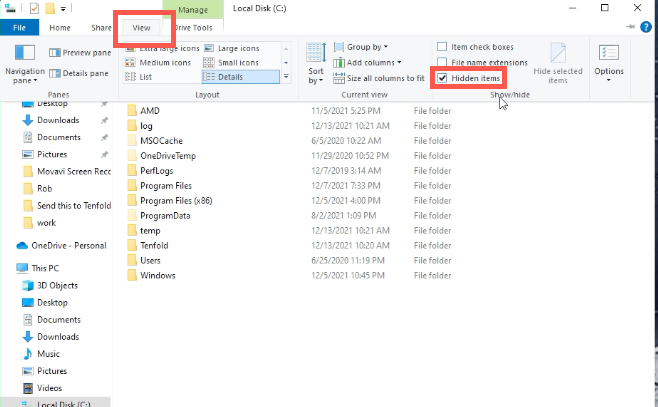
Navigate to C:\Tenfold\tenfold-tcp-bridge and locate the
uninstall-service.batfile.Note
If the path to the
uninstall-service.batis not C:\Tenfold\tenfold-tcp-bridge\ because the file was moved or the directories were renamed or other reason, the uninstall process will not complete.Right-click
uninstall-service.batand click Run as administrator.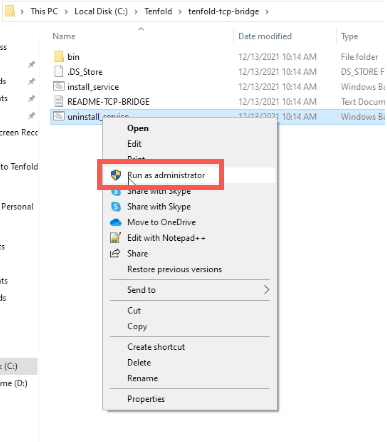
If Microsoft Defender is installed and attempts to prevent the file from running, click More info and then click Run anyway.
In the Command prompt that opens, press a key to complete the uninstall when you are prompted to do so.
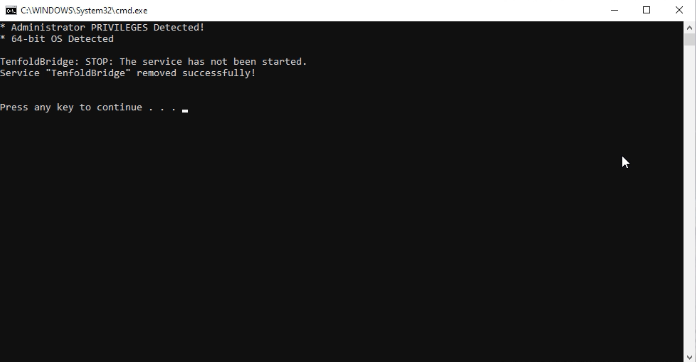
Reopen Services, and TenfoldBridge no longer displays.